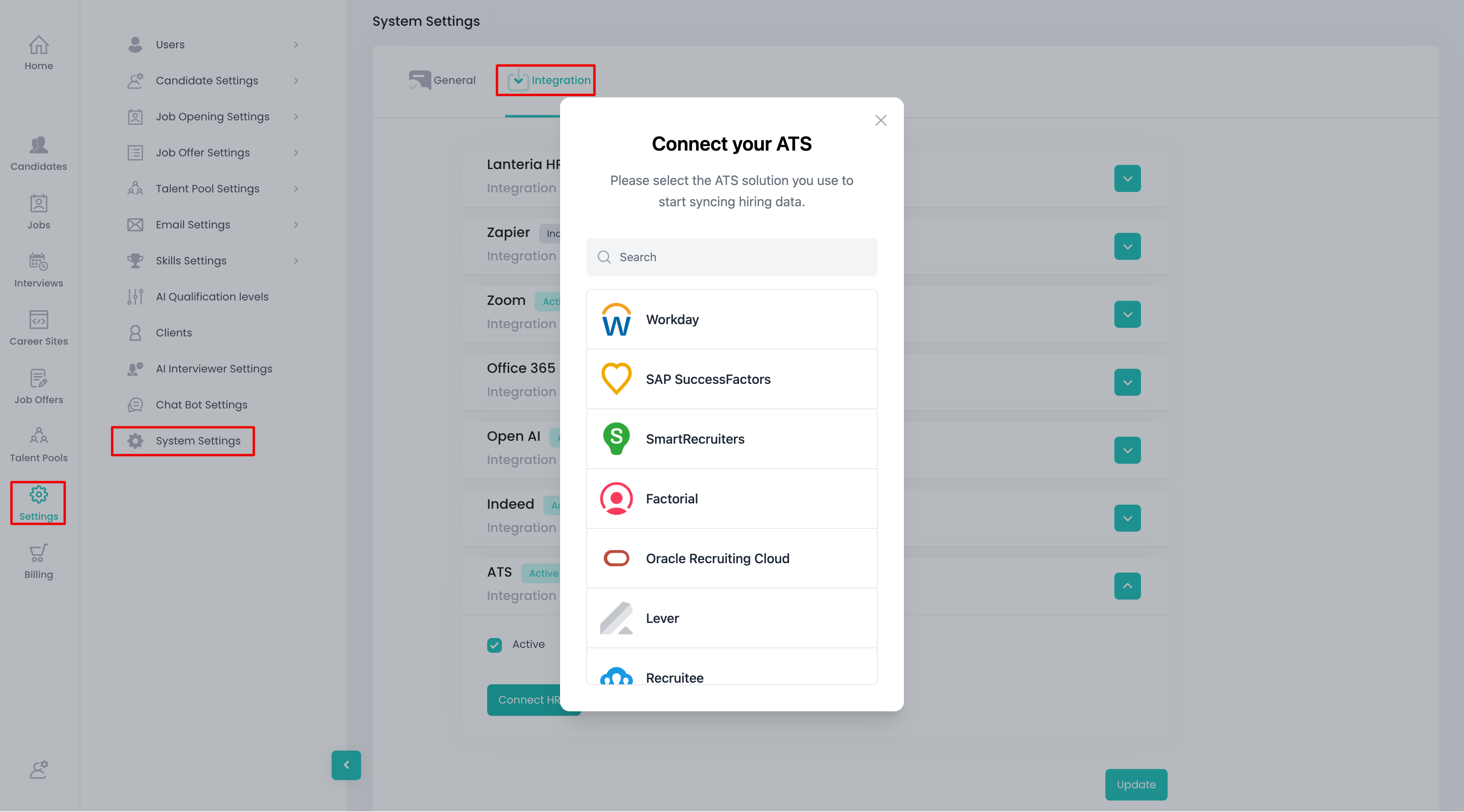Integrating Talenteria with your Applicant Tracking System (ATS) ensures a seamless hiring workflow by synchronizing job postings, candidate data, and screening results. Follow these simple steps to set up the integration:
Step-by-Step Integration Guide
1. Access System Settings
- Log in to your Talenteria account.
- Navigate to Settings in the main menu.
- Select System Settings from the dropdown options.
2. Open the Integration Section
- In the System Settings, locate the Integration tab.
- Expand the ATS section by clicking on it.
3. Connect Your ATS
Click the Connect HRIS button within the ATS section.
A list of supported ATS platforms will appear. Select your ATS from the list.
4. Follow Integration Instructions
- Once you select your ATS, follow the on-screen instructions to complete the integration process. This typically involves:
- Authenticating with your ATS account credentials.
- Granting necessary permissions for Talenteria to access ATS data.
- Configuring data synchronization settings as required.
5. Select Integration Actions
- Candidates Assessment Post Enabled - Talenteria will write the screening results to your ATS
- Candidates Get Enabled - Talenteria will read candidates from your ATS
- Candidates Post Enabled - Talenteria will create candidates in your ATS
- Jobs Get Enabled - Talenteria will read jobs from your ATS
IMPORTANT: We recommend trial users enable Candidates Get and Jobs Get options only. Once you review the screening results, you will be able to initiate writing the results back to your ATS.
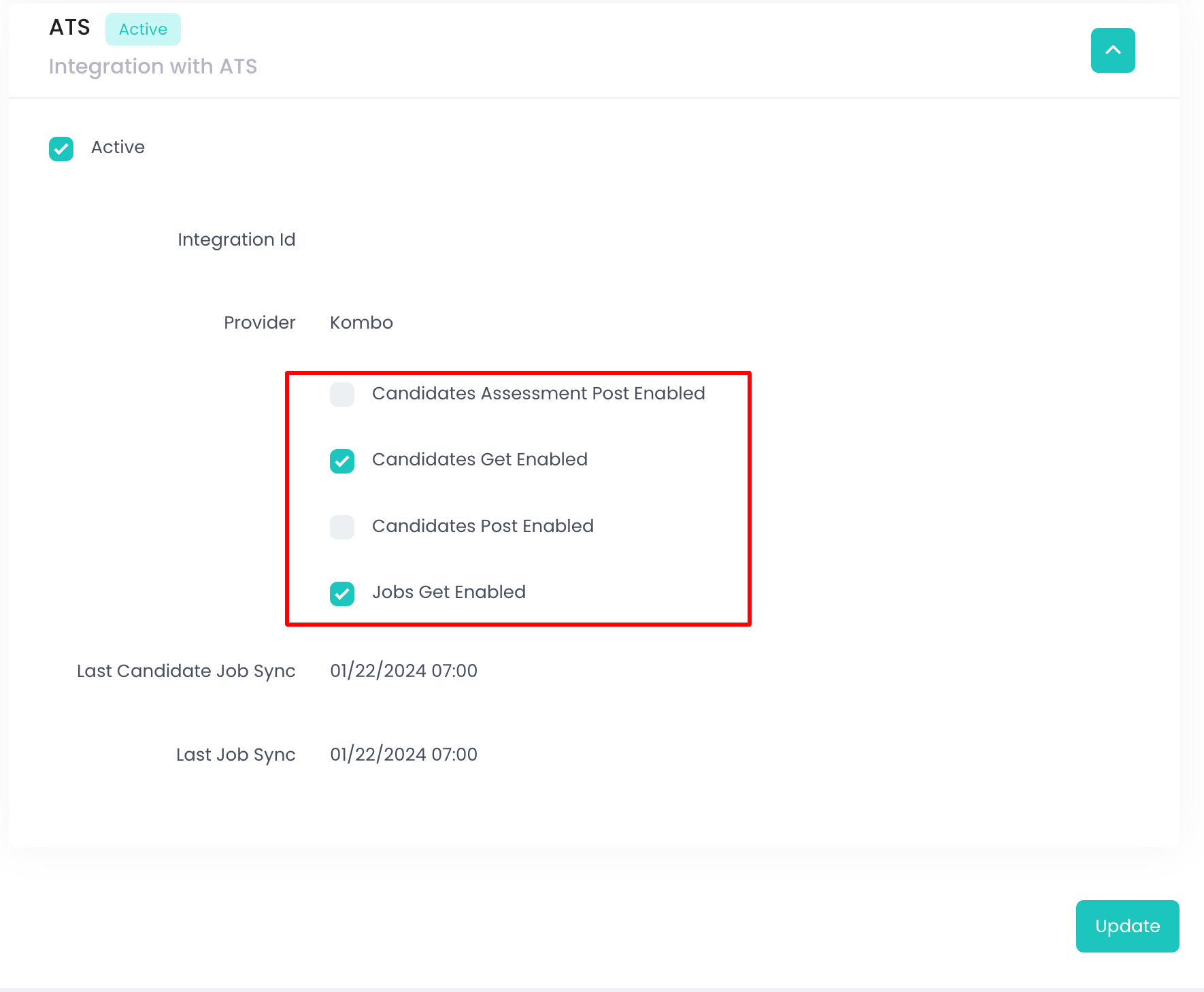
6. Initial Data Sync
- Once the integration setup is complete, Talenteria will initiate an initial data synchronization.
- Please note: This process may take several hours, depending on the volume of data in your ATS.
7. Verify the Integration
- After the sync is complete, navigate back to your Talenteria dashboard.
- Check that your jobs, candidates, and other relevant data are successfully imported.
Troubleshooting Tips
- Authentication Issues: Double-check your ATS login credentials.
- Permissions: Ensure you’ve granted the required permissions during the setup process.
- Unsupported ATS: If your ATS isn’t listed, contact Talenteria support for custom integration options.
By following these steps, you’ll successfully integrate Talenteria with your ATS, allowing you to streamline your recruitment process. If you encounter any issues, don’t hesitate to reach out to our support team for assistance.