Access to the Client Portal is managed through the Clients section in Talenteria. You can define which companies have access to the portal and which users within those companies are allowed to log in.
Where to Manage Access
Navigate to Settings → Clients.
Create a new client company or select an existing one.
In the company profile, locate the Portal Users Emails field.
Enter the email addresses of the individuals who should have access to the Client Portal.
Only users with emails listed in this field will be able to register and log in.
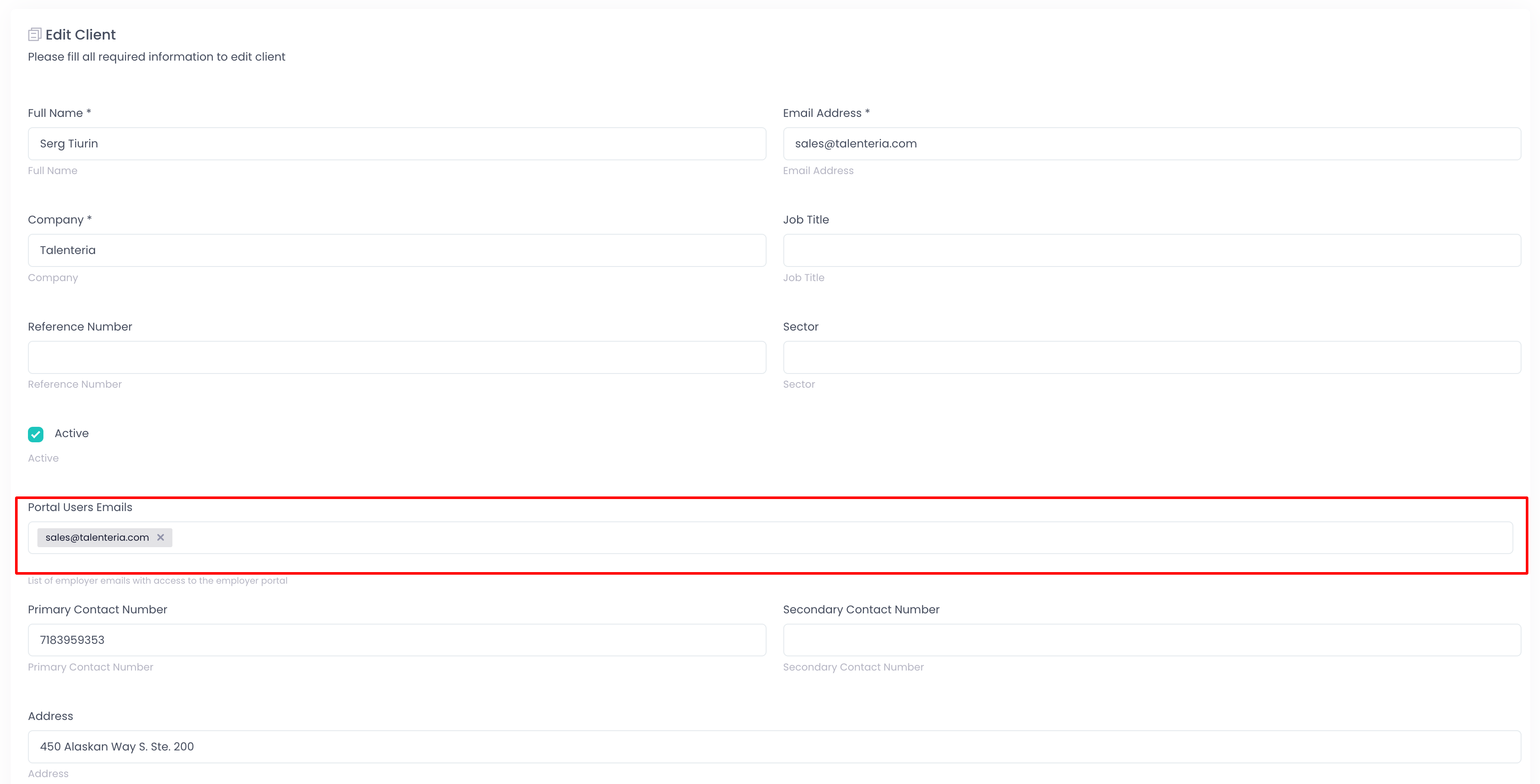
How Clients Gain Access
Once emails are added:
Clients can go to the Client Portal login page.
Click First time user and enter the listed email address and the desired password.
After successful registration, they will gain access to their company’s portal area.
If an unlisted email tries to register, access will be denied.
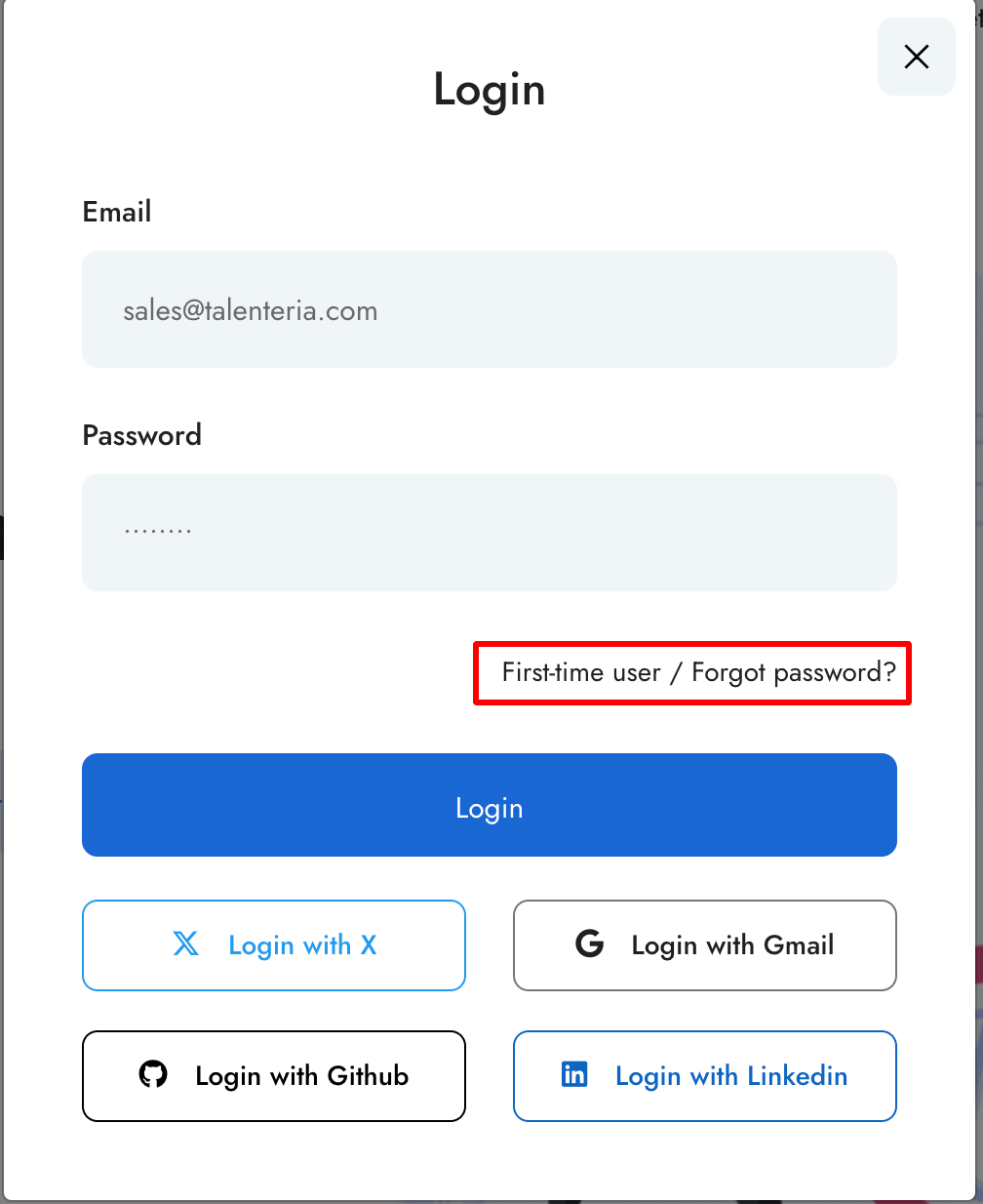
Tips
You can update the list of authorized emails anytime by editing the client record.
Make sure to communicate the login link and instructions to your clients once access is configured.
Each email address must be unique across the platform.