The fields that are used when you are creating or editing a talent pool in Talenteria are configurable.
Add talent pool fields
To add a new talent pool field:
- Go to Settings > Talent Pool Settings > Talent Pool Fields. The list of available talent pool fields opens.
- On the Talent Pool Fields page, select the New Field button.
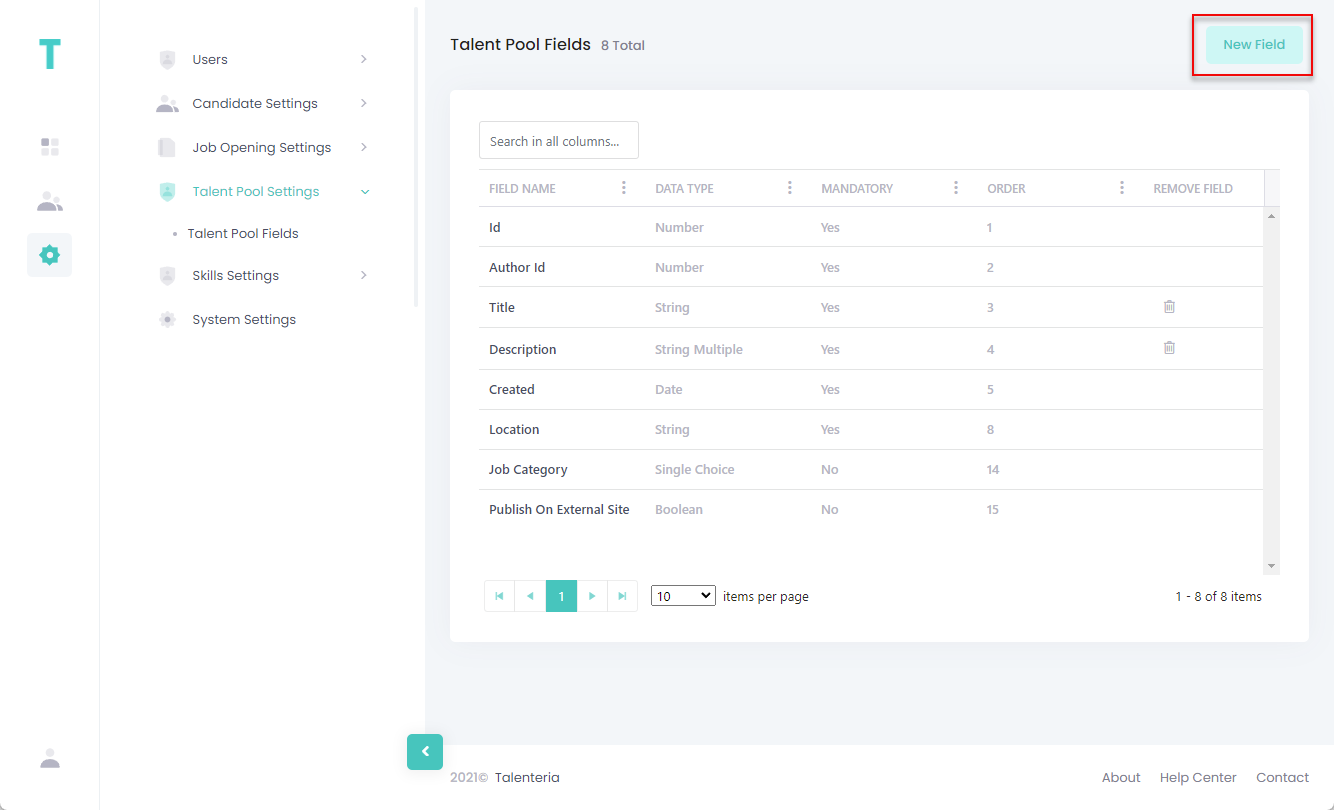
- Fill in the field settings as described below:
- Field Name – Specifies the caption of the field that will be displayed on the forms where this field is used. The internal field name will be generated automatically on the basis of this caption.
- Description – Specifies a description of the field. This description is only visible when you edit a talent pool field.
- Data Type – Specifies the data type of the field that defines how the field will be filled on. Select one of the data types from the list. If you select Single Choice or Multiple Choice data type, additional settings will become available where you will be able to choose field options.
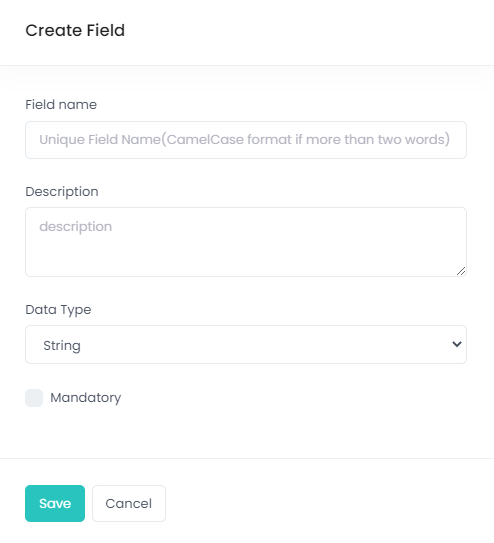
- Select the Mandatory check box if you want the field to be mandatory for filling in.
- Select the Save button.
Edit talent pool fields
When you edit a talent pool field, you can configure additional settings that are not available when you are adding a new field.
Note
Some of the talent pool fields are system fields. Such fields can only be partially customized.
To edit a talent pool field:
- Go to Settings > Talent Pool Settings > Talent Pool Fields.
- Select the name of a field to open its settings.
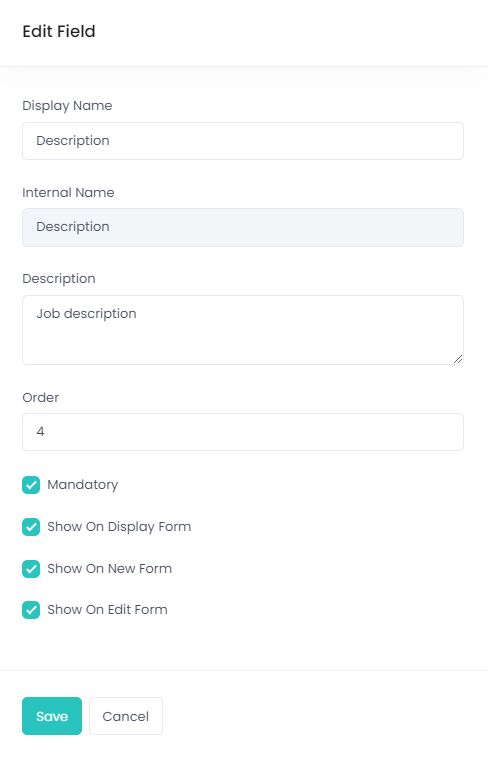
- You can edit the following field settings:
- Display Name – Specifies the caption of the field that will be displayed on the forms where this field is used.NoteThe internal field name, shown in the Internal Name field, cannot be edited. This applies both to system and custom fields.
- Description – Specifies a description of the field. This description is only visible when you edit a talent pool field.
- Order – Specifies the position of the field in relation to other fields. Specify a number, where the lowest number means the earliest/highest field position.
- Mandatory – Specifies whether the field is mandatory for filling in.
- Show on Display Form – Specifies whether the field will be displayed on the form, when you're viewing talent pool information.
- Show on New Form – Specifies whether the field will be displayed on the form, when you're creating a talent pool.
- Show on Edit Form– Specifies whether the field will be displayed on the form, when you're editing talent pool information.NoteThe Show on Display Form, Show on New Form, and Show on Edit Form field settings are not available for system talent pool fields.
- Display Name – Specifies the caption of the field that will be displayed on the forms where this field is used.
- Select the Save button.
Remove talent pool fields
You can delete custom talent pool fields.
Note
System talent pool fields cannot be deleted.
To delete a custom talent pool field:
- Go to Settings > Talent Pool Settings > Talent Pool Fields.
- Select the
 icon in the Remove Field column next to the talent pool field that you want to remove.
icon in the Remove Field column next to the talent pool field that you want to remove.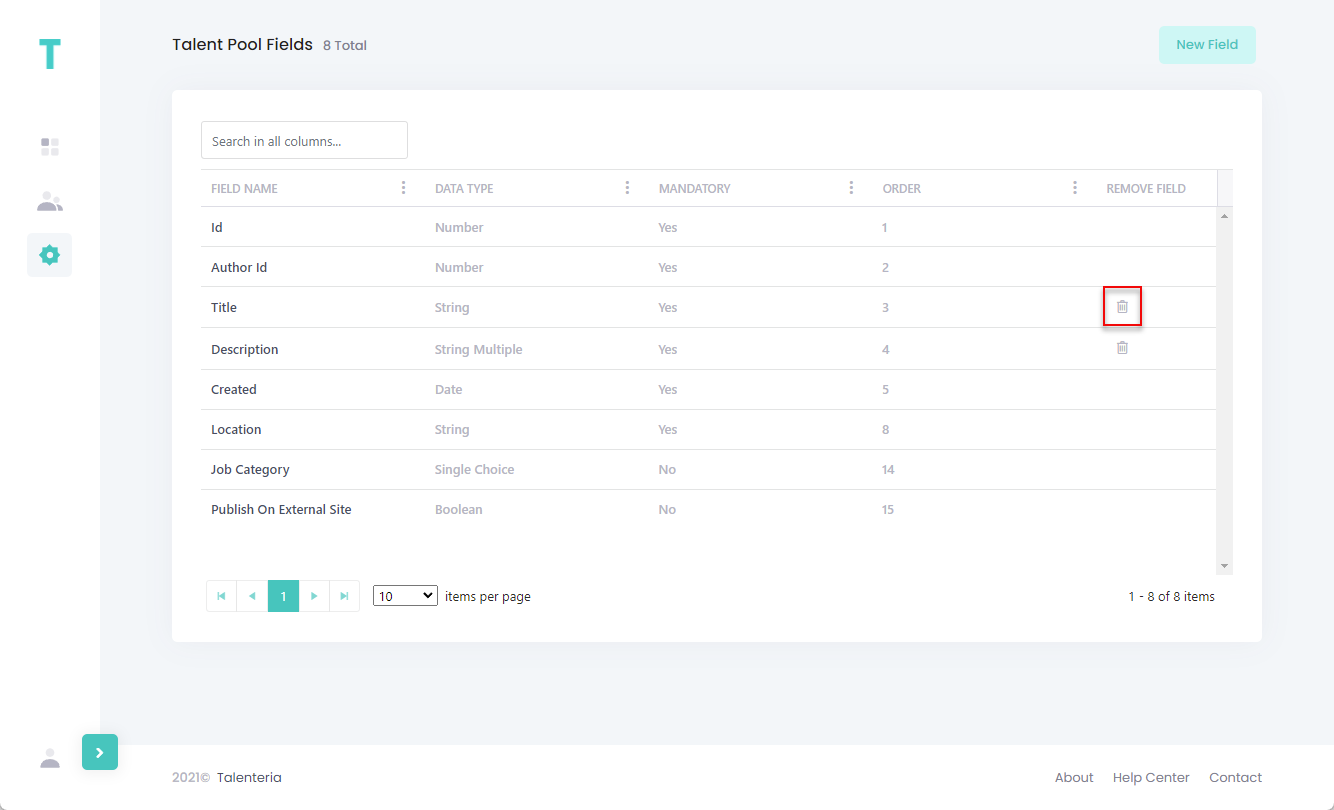
- Select Yes, delete it! on the confirmation message that appears.