You may need to delete a candidate from the list of registered candidates in Talenteria.
Delete a single candidate
To delete a candidate:
- Go to Candidates, Job Openings and Talent Pools > Candidates.
- On the Candidates page, select the
 icon next to the candidate that you want to delete, and then select Delete.
icon next to the candidate that you want to delete, and then select Delete.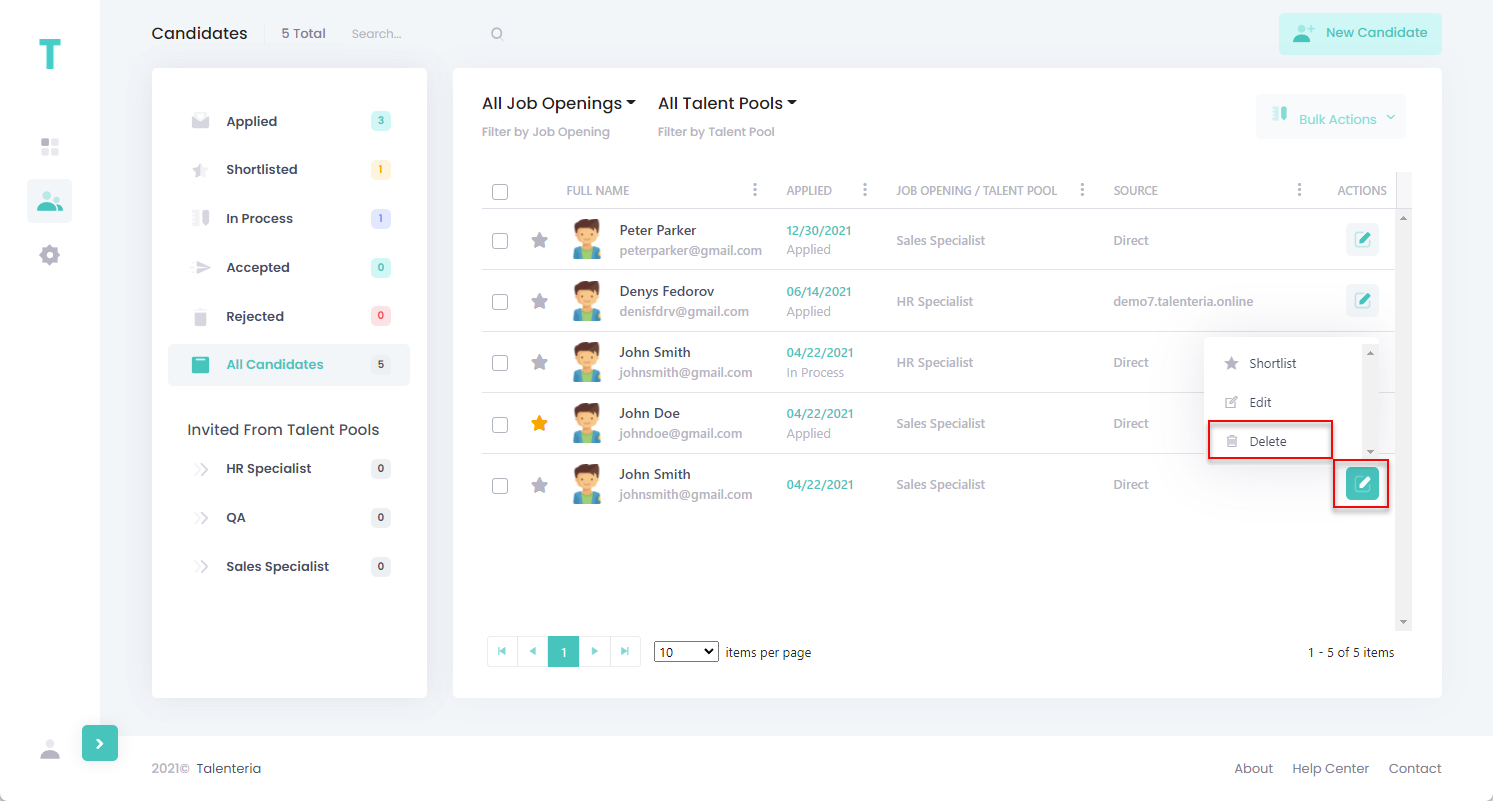 Alternatively, select the candidate name to open the candidate details, and then select Change > Delete.
Alternatively, select the candidate name to open the candidate details, and then select Change > Delete.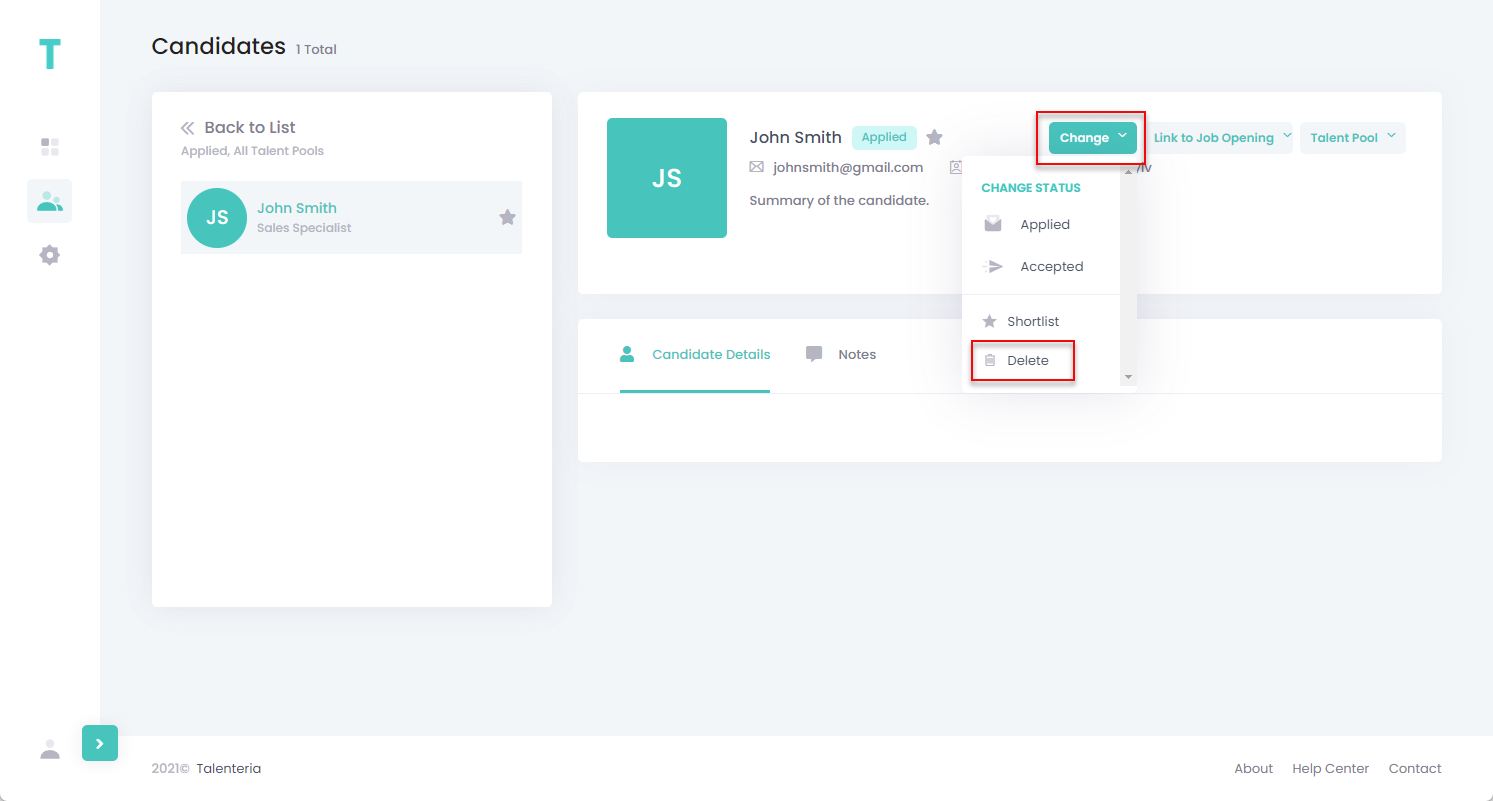
- Select Yes, Delete it! on the confirmation message that appears.
Bulk delete candidates
To delete several candidates at once:
- Go to Candidates, Job Openings and Talent Pools > Candidates.
- In the left pane, select any status to filter candidates by or select All Candidates to see all of them.NoteIn contrast to other bulk actions, you can delete multiple candidates regardless of the filter by status: it is not required to filter candidates by a specific status to bulk delete candidates, but you can do so if you want to.
- Select the check box next to the candidates that you want to delete.
- Select the Bulk Actions button, and then select Delete.
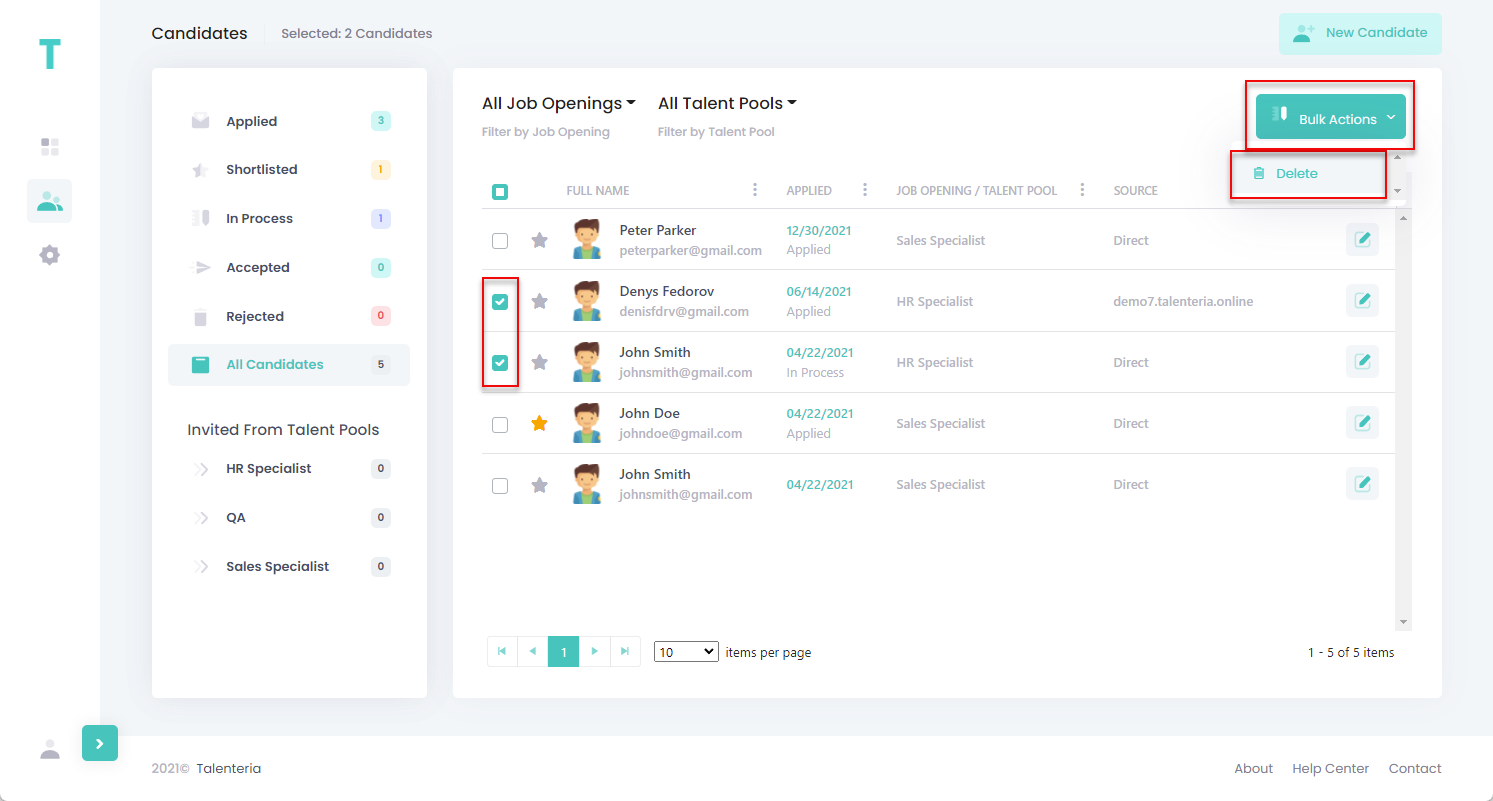
- Select Yes, Delete it! on the confirmation message that appears.