To be able to use integration of Talenteria with Zapier, you must configure this integration both in Lanteria HR and in your Zapier account where you need to to add a connection of your Talenteria to the Talenteria app in Zapier so that Zapier could get data from and update data in your specific Talenteria.
To add a connection of your Lanteria HR to the Lanteria HR app in Zapier:
- Log in to your Zapier account.
- Go to My Apps.
- Select the Add Connection button.
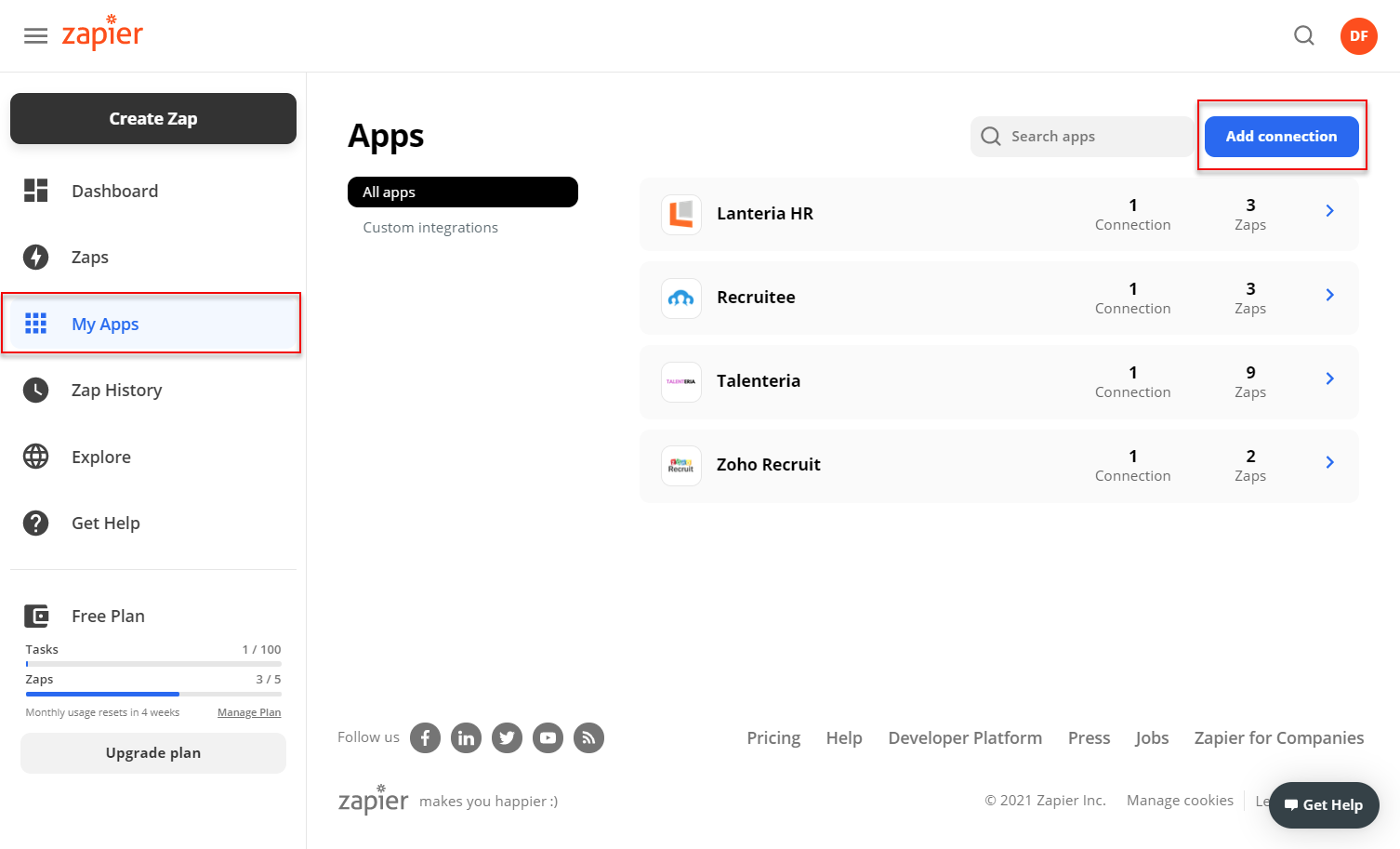
- Search for the Talenteria app.
- In the window that appears, fill in .
- Talenteria URL - Specifies the URL of Talenteria that you want to add connection to.
- API Key - Specifies the unique API key that will be used to authenticate your Talenteria in your Zapier account. You can generate and copy this key from the Api Key setting in the Zapier integration settings in your Talenteria.
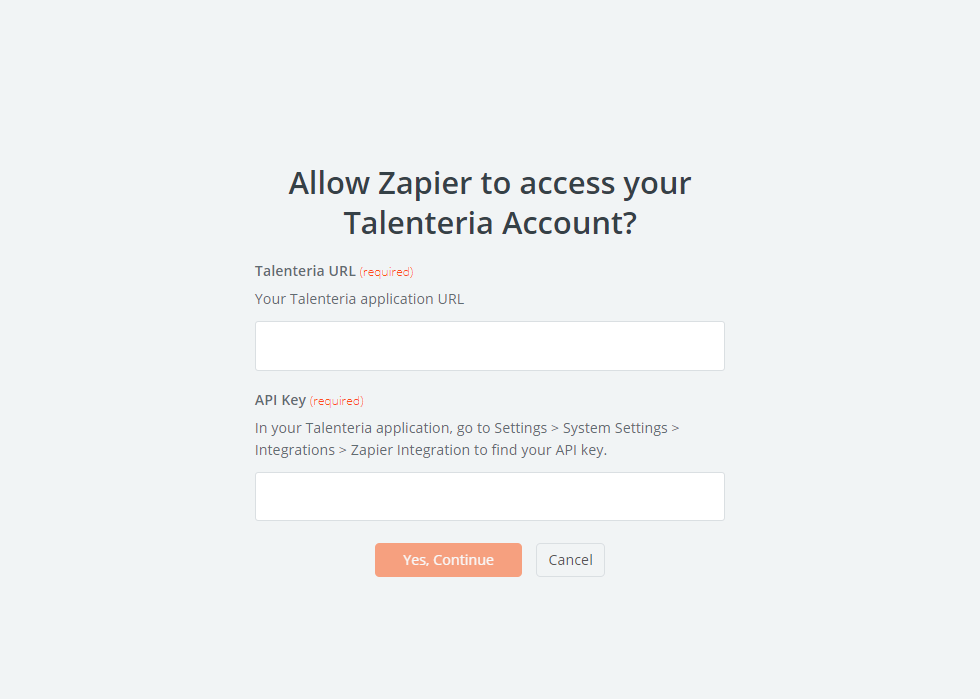
- Click Yes, Continue.
Now you can create workflows (zaps) using the Lanteria HR app to connect your Talenteria to other apps and automate your processes. You will also need to add connection to every app that you are going to connect Talenteria to. Adding a connection can be done directly in the ZAP editor when you are creating or editing a zap.