The general system settings affect the whole Talenteria platform.
To set up general system settings:
- Go to Settings > System Settings.
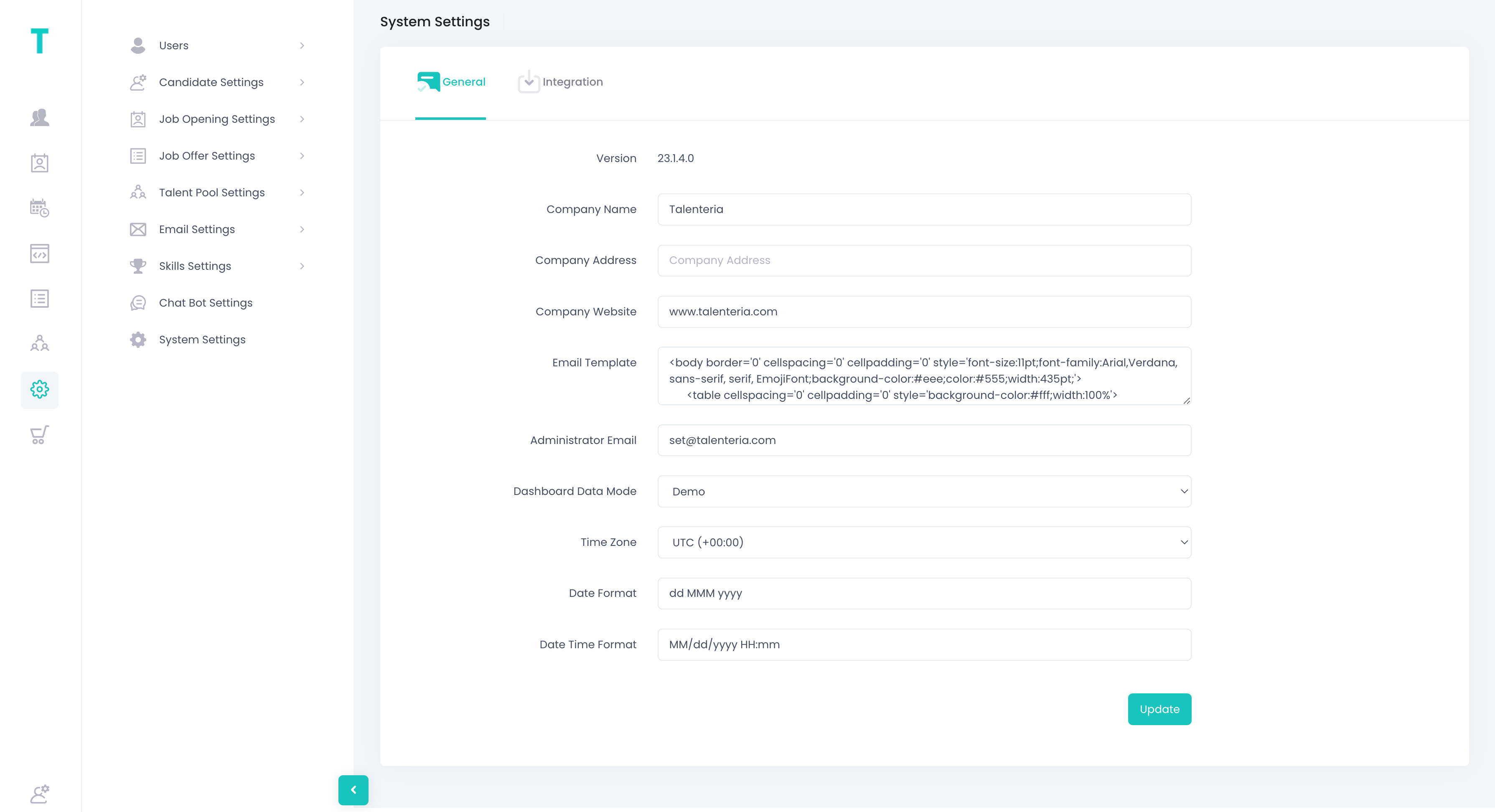
- On the General tab, you can configure the following:
- Company Name / Address / Website – Specifies the details of your company. This name can be displayed in emails and other places in Talenteria.
- Email Template – Specifies the template of emails that are generated automatically and sent by Talenteria. This template can be used in different features of Talenteria. This email template uses the following variables:
- {0} – Stands for the email subject. This subject will be different depending on the functionality that uses this template.
- {1} – Stands for the email body. This body will be different depending on the functionality that uses this template.
- Administrator Email – Specifies the email of the Talenteria administrator. Emails intended for the Talenteria administrator will be sent to this email.
- Dashboard Data Model – Specifies the type of data on the landing pagedashboards:
- Demo – The landing page dashboards will display demo data that is not based on any real statistics on your career sites, candidates, job openings, and site visitors.
- Real – The landing page dashboards will display real data, based on actual statistics on your career sites, candidates, job openings, and site visitors. For real data to be collected for your career sites, ensure that the Google Analytics settings are configured for all your sites.
- Time Zone - Specifies the time zone that will be used in Talenteria.
- Date / Date Time format
- Select the Update button when you are done making changes.