This guide will walk you through the steps to create a candidate survey using our software. Candidate surveys are essential for gathering feedback from job applicants and improving your recruitment process. Follow these simple steps to get started:
Step 1: Log In
Log in to your account on our software platform using your credentials. If you don't have an account yet, you can sign up for one.
Step 2: Access Survey Creation
Once logged in, navigate to the "Candidate Surveys" section in the menu. This is where you'll begin the survey creation process.
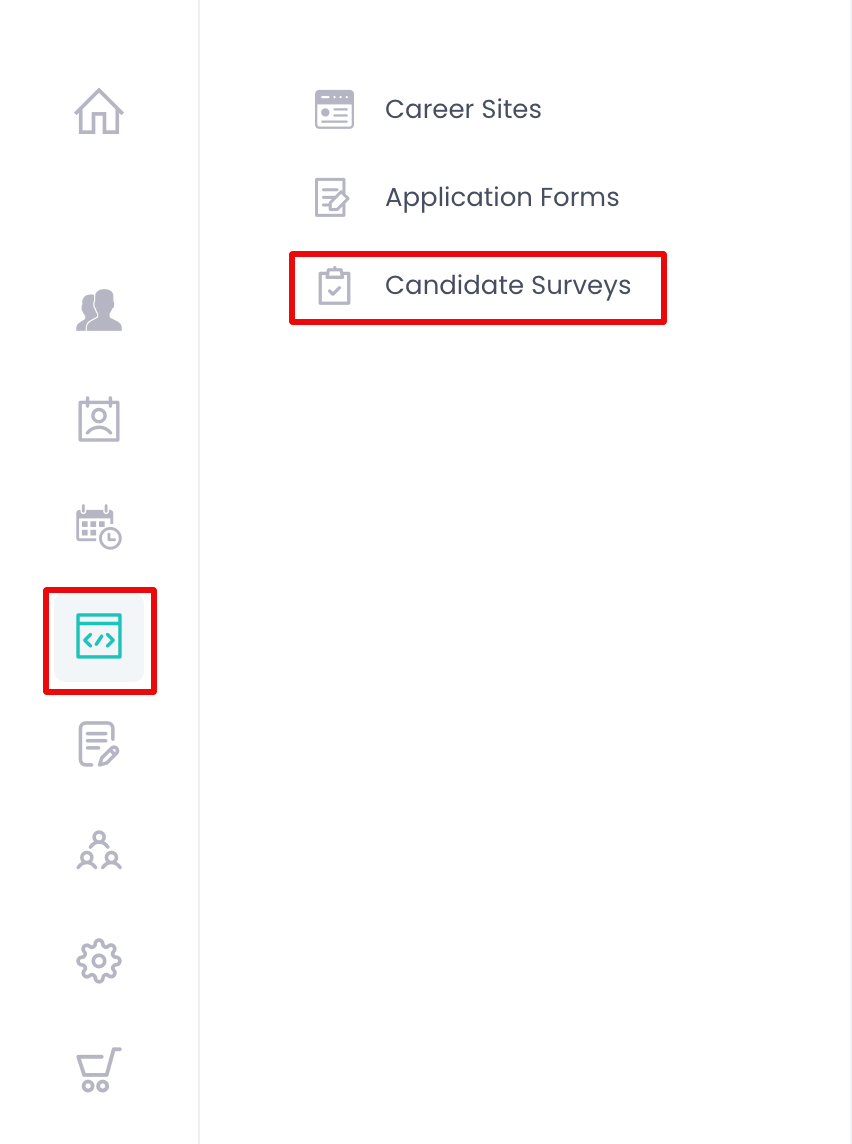
Step 3: Create a New Survey
Click on the "New Form" to start a new survey . You'll be prompted to provide a title and description for your survey. This information is for your reference and won't be visible to candidates.

Auto Action:
- None - Should be sent manually
- Send automatically after the interview - will be sent automatically to a candidate, after the interview is marked as completed
Step 4: Add Sections and Questions
Now it's time to add questions to your survey. Follow these guidelines:
- Click the "Add Section" button. A survey has to include one or multiple sections
- Click the "Add Question" button.
- Select the question type:
- Single choice
- Multiple-choice
- Text
- Rating scale
- NPS (Net Promoter Score)
- Enter the question text.
- Provide answer options if applicable.
- Add more questions as needed using the "Add Question" button again.
Congratulations! You've successfully created a candidate survey using our software. If you encounter any issues or need further assistance, please refer to our Help Center or contact our support team at support@talenteria.com for personalized assistance.