To access Talenteria, you must have a user profile. If you have a user profile with the Administrator role, you can create new and manage existing profiles.
Create a user profile
To create a new user profile:
- Sign in to Talenteria.
- Go to Settings > Users > Manage Users. The list of existing users opens.
- Select the Create User action.
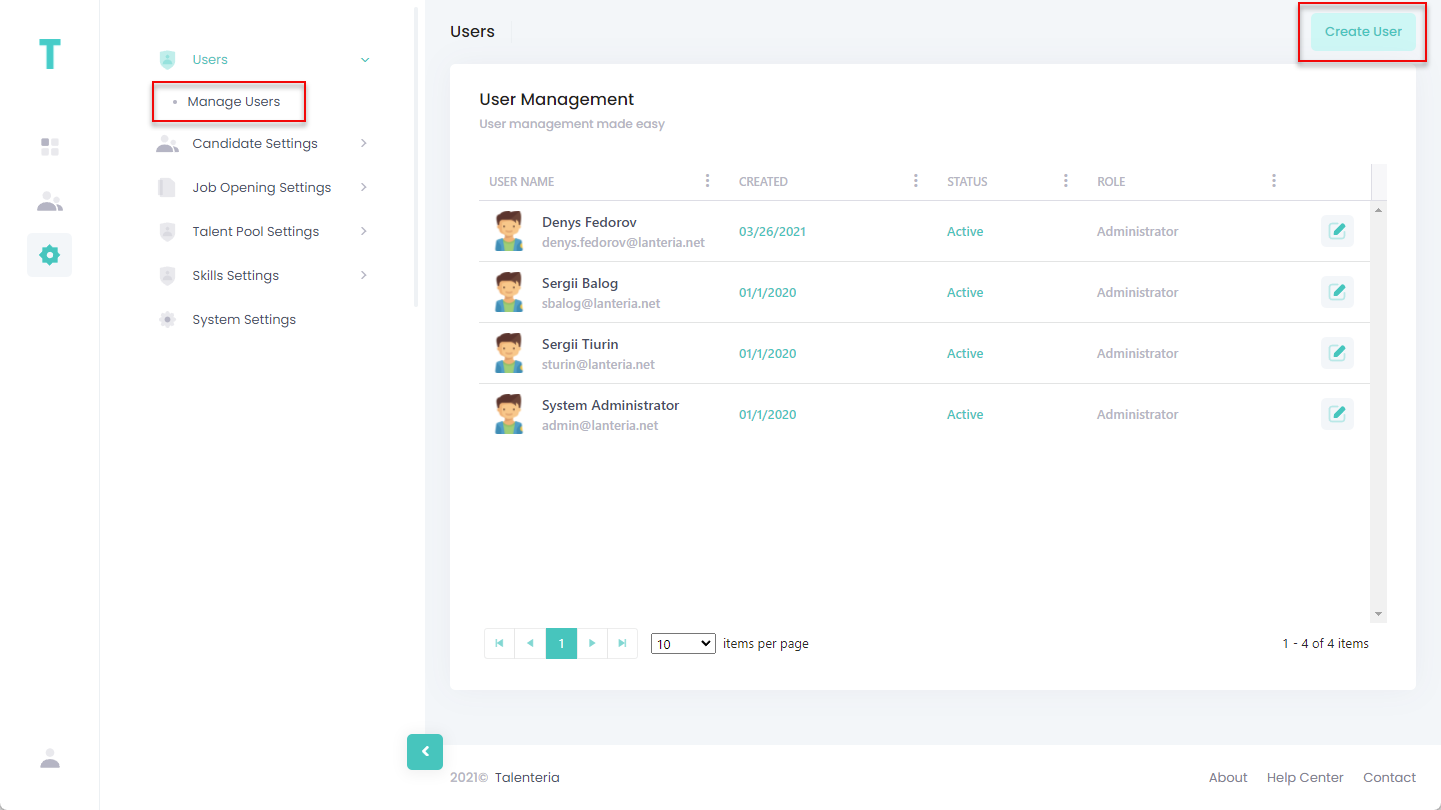
- On the Create User page, fill in the fields as follows:
- Full Name – Specifies the full name of the user.
- User Name – Specifies the username or email that will be used to sign in to Talenteria.
- Password – Specifies the password that will be used to sign in to Talenteria.
- Role – Specifies the role of the user:
- Administrator – A user with this role has full permissions, including access to the Talenteria settings.
- User – A user with this role can work with all jobs, candidates, talent pools, and interviews, but cannot access the Talenteria settings.
- Recruiter - A user with this role can only view jobs, candidates, talent pools, and interviews that this user was assigned to
- Photo Url – Specifies the URL of an image that will be used as the user's avatar. This field is optional.
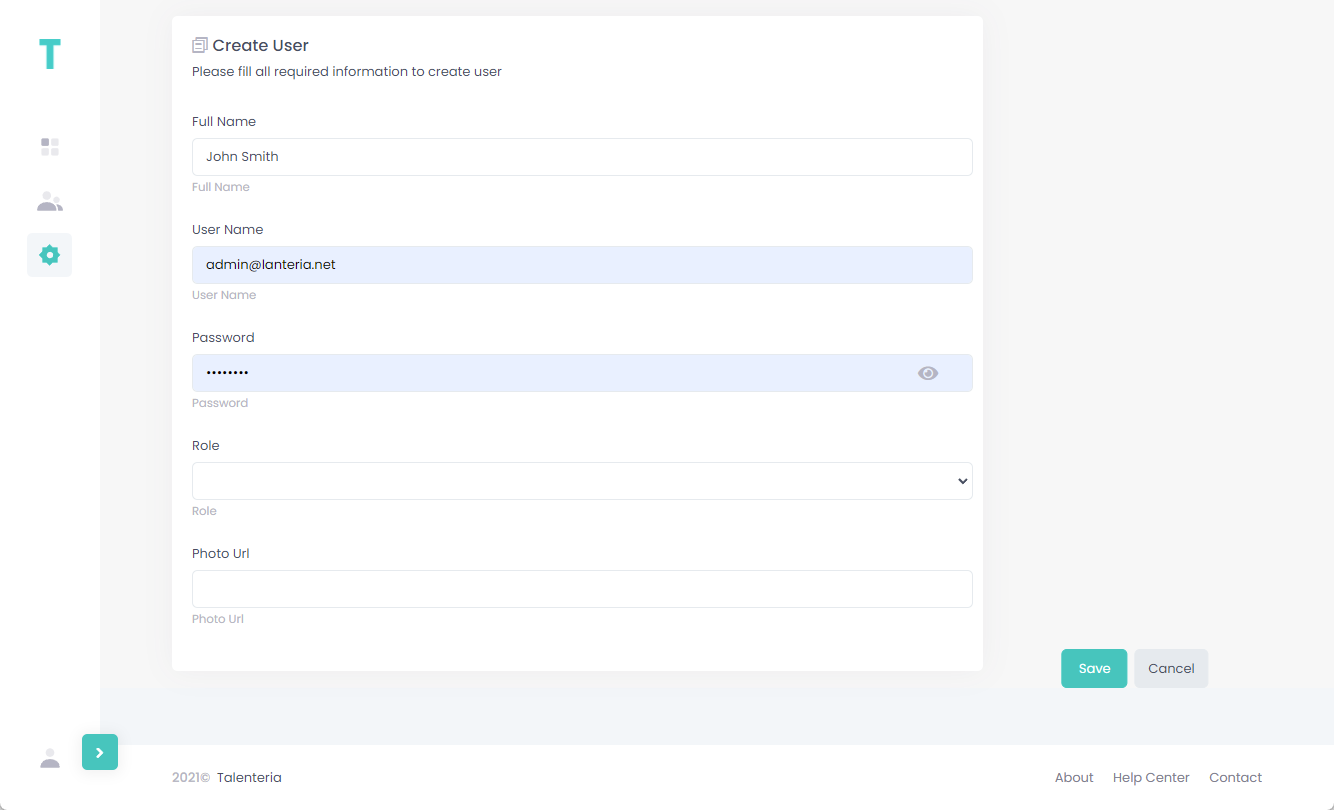
- Select the Save action.
Edit a user
To edit an existing user profile:
- Go to Settings > Users > Manage Users. The list of existing users opens.
- Select the
 icon next to the user that you want to edit, and then select Edit.
icon next to the user that you want to edit, and then select Edit.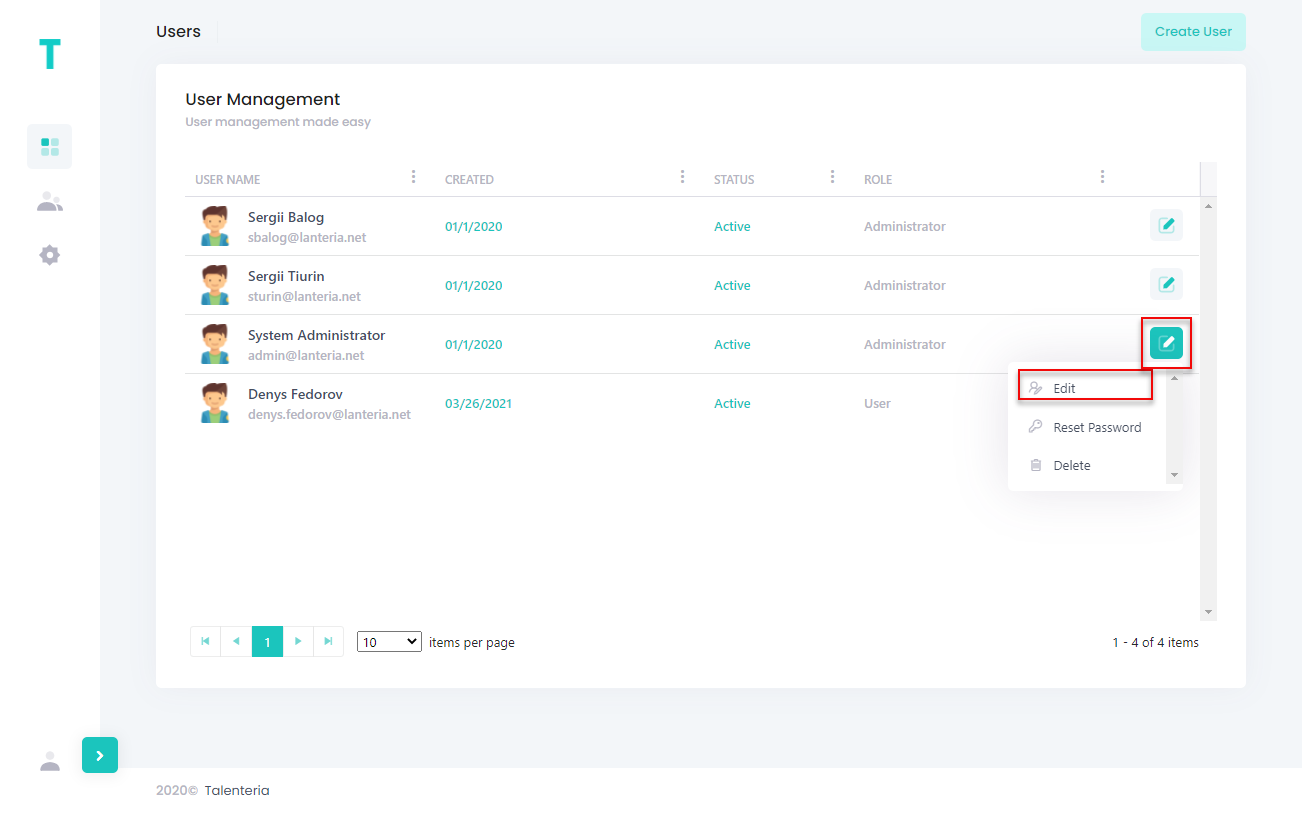
- You can edit the following fields:
- Full Name – Specifies the full name of the user.
- Role – Specifies the role of the user:
- Administrator – A user with this role has full permissions, including access to the Talenteria settings.
- User – A user with this role can only work with Talenteria and doesn't have access to the Talenteria settings.
- Photo Url – Specifies the URL of an image that will be used as the user's avatar. This field is optional.
- Select the Save action.
Reset a user's password
To reset the password of a user:
- Go to Settings > Users > Manage Users. The list of existing users opens.
- Select the
 icon next to the user whose password you want to reset, and then select Reset Password.
icon next to the user whose password you want to reset, and then select Reset Password.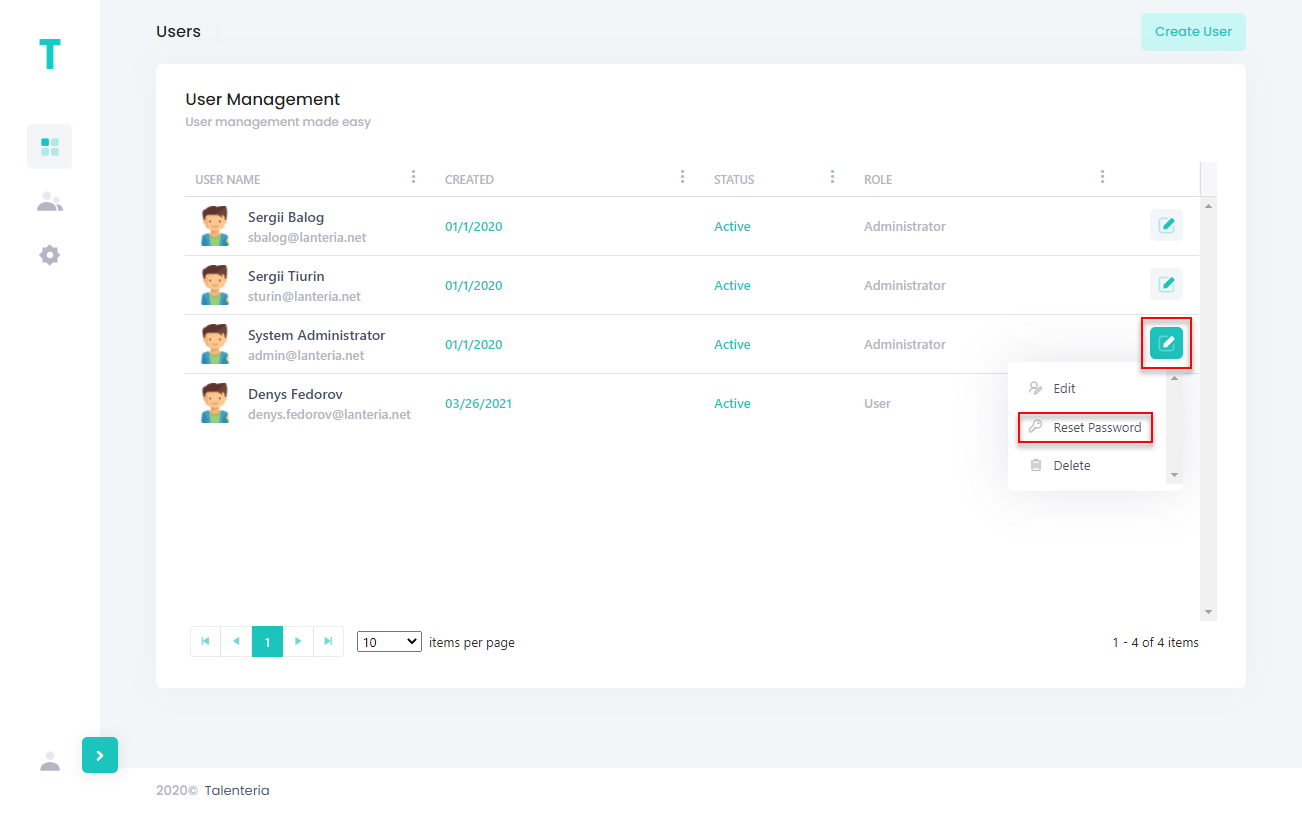
- On the Reset Password User page, fill in the fields as follows
- New Password – Specifies the new password that will be assigned to the user.
- Confirm Password – Retype the new password to confirm it.
- Select the Save action.
Delete a user
To delete a user profile:
- Go to Settings > Users > Manage Users. The list of existing users opens.
- Select the
 icon next to the user that you want to delete, and then select Delete.
icon next to the user that you want to delete, and then select Delete.
- Select Yes, delete it! on the confirmation message that appears.
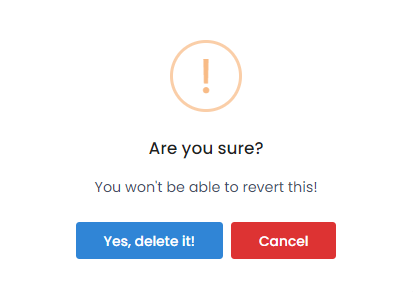
- Select the Save action.