To use integration of Talenteria with Google Analytics, you need to register your career sites in Google Analytics as properties as one of the preconditions. Then, you need to copy the tracking code and view ID of the site (property) and paste them in the corresponding fields in the Google Analytics settings of your sites in Talenteria. This is necessary for Google Analytics to be able to track your sites and collect statistics.
To register a career site in Google Analytics:
- Go to https://analytics.google.com/ and sign in with your account or create a new one.
- Go to Admin, then select Create Account, and then follow the steps to create an account for your Talenteria sites.
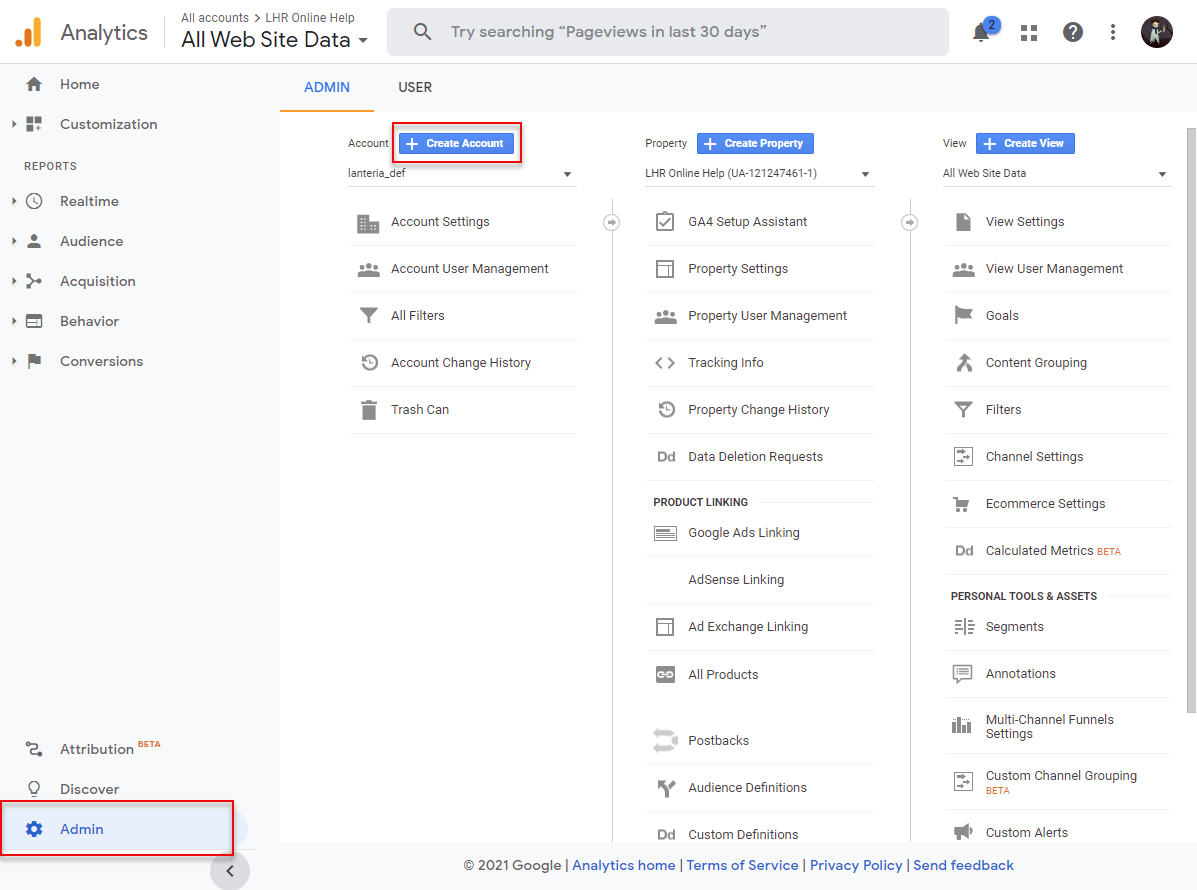
- Select the created account.
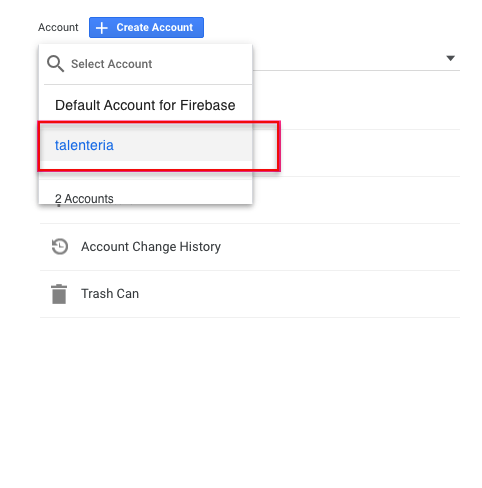
- Go to Go to Admin, then select Create Property, to create a property for the site where you are going to track analytics. For the property name (site),
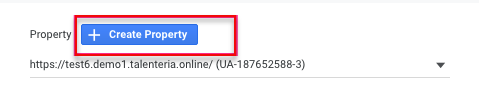
- In the Property Setup page, specify the property name, and then select Show Advanced Options.
- In the advanced property options, enable Create a Universal Analytics property.
- In the Website URL field, enter the URL from the Url field in the site details settings. Ensure that you select Create both a Google Analytics 4 and a Universal Analytics property option with the Enable enhanced measurement for Google Analytics 4 property check box.
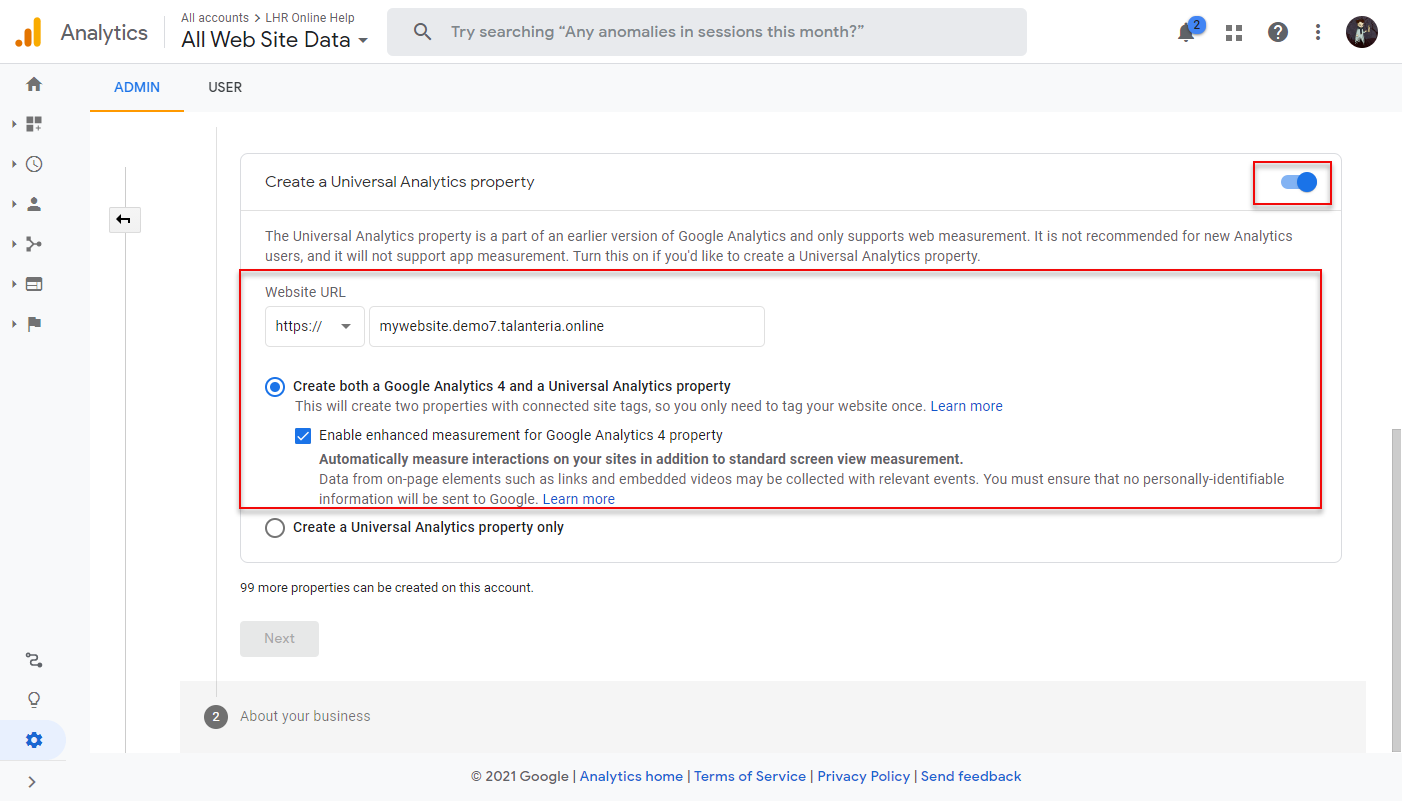
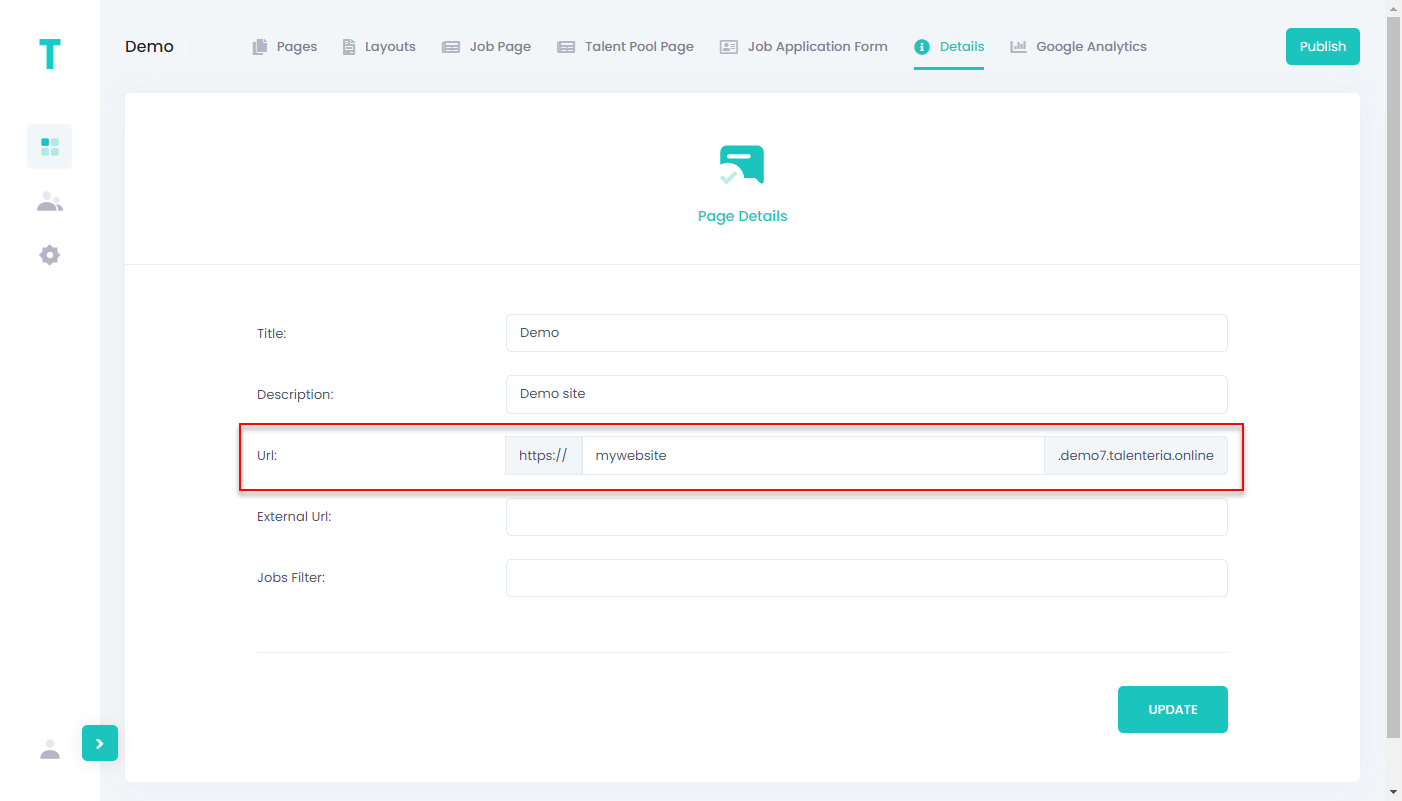
- Select Next.
- Select a business size relevant to your case and how you intend to use Google Analytics with your business, and then select the Create button to create the property.
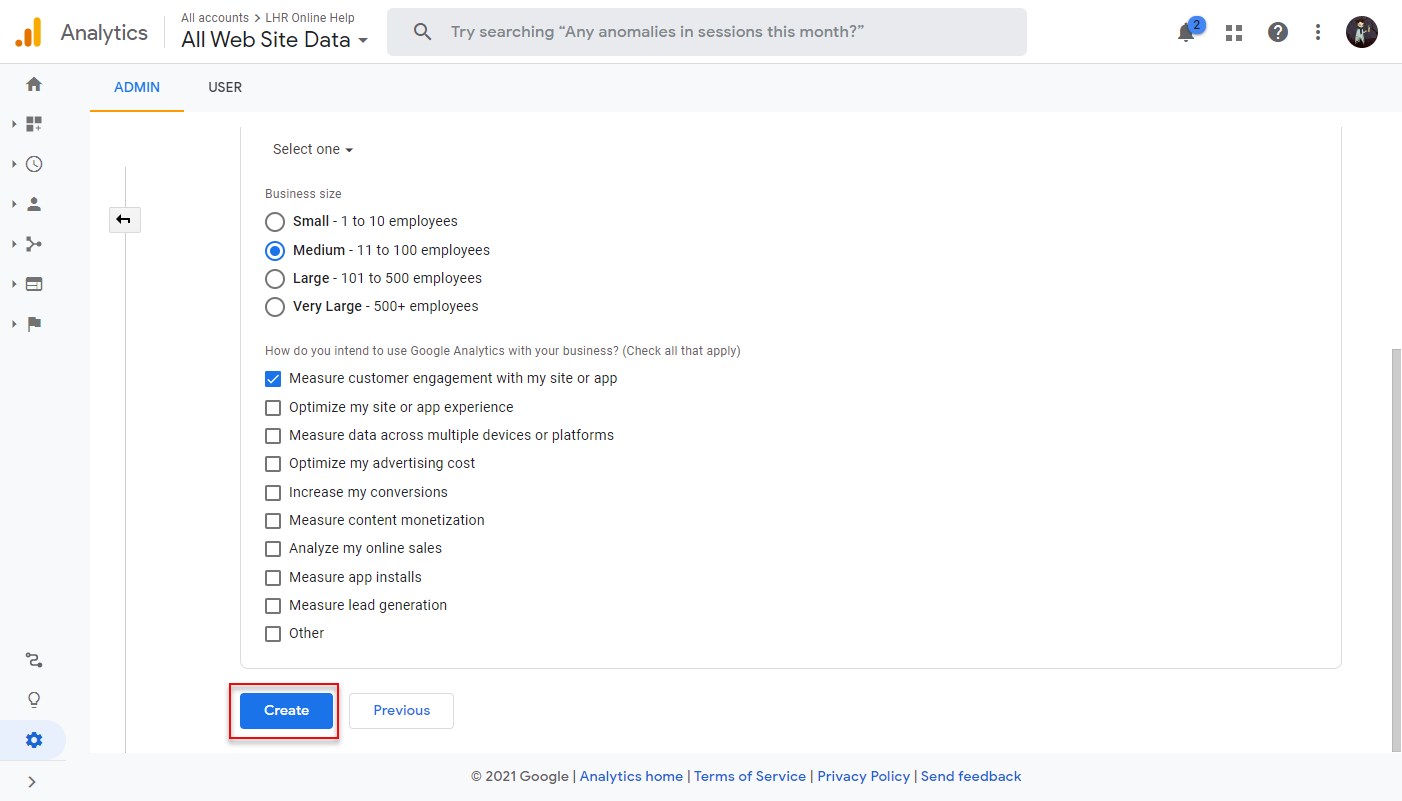
- Select the created property.
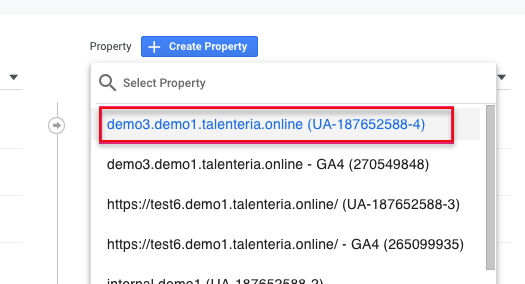
- For the selected property, go to View > View Settings.

- In the View settings, copy the view ID in the View ID field.
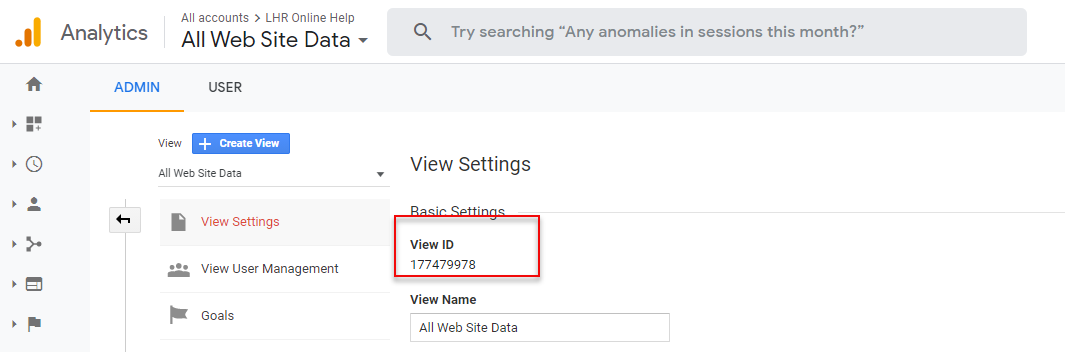
- Paste the copied view ID into the View Id field in Google Analytics settings for this career site in Talenteria, and then select the Update button.
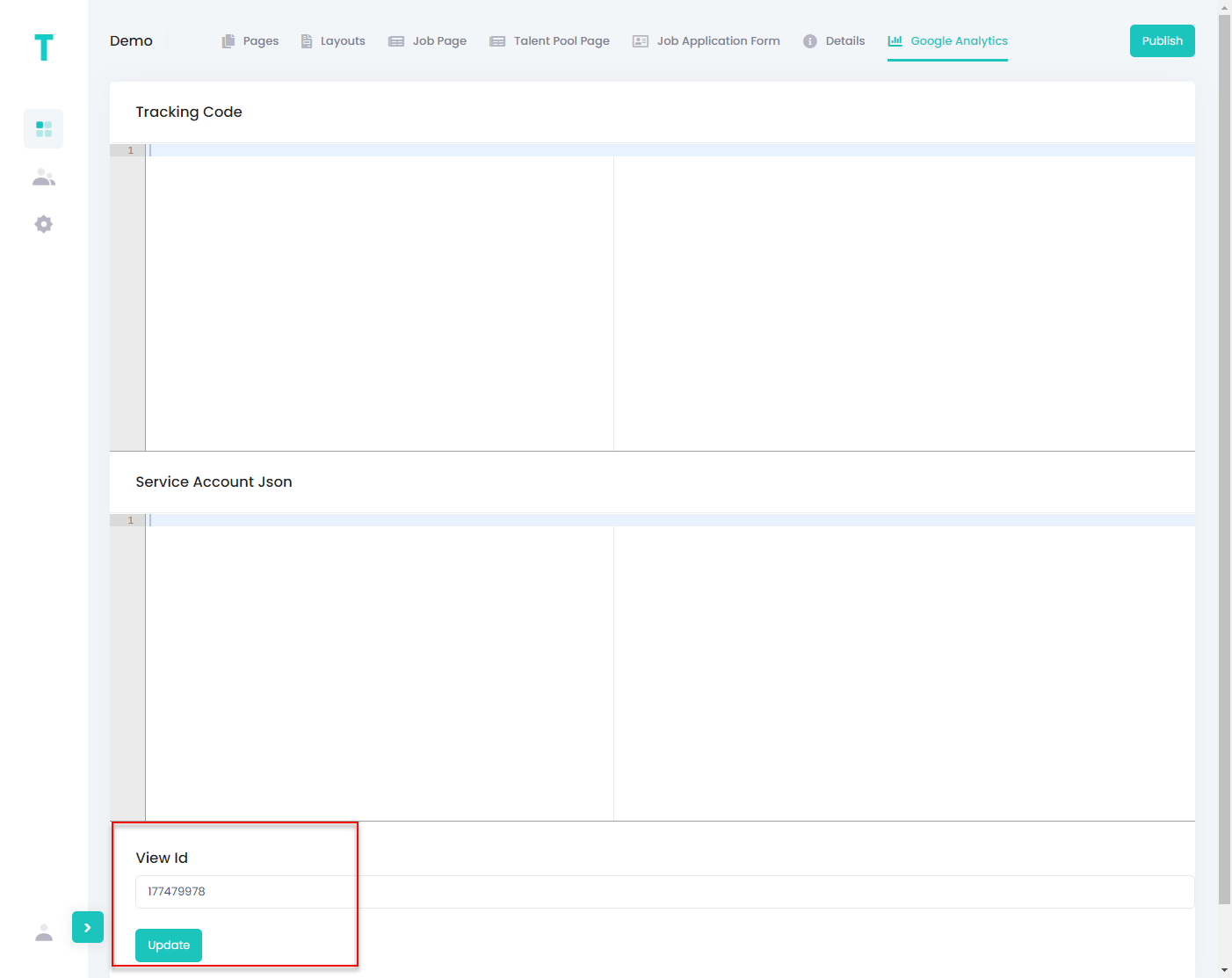
- In https://analytics.google.com/, for the selected property, go to Property > Tracking Info > Tracking Code.
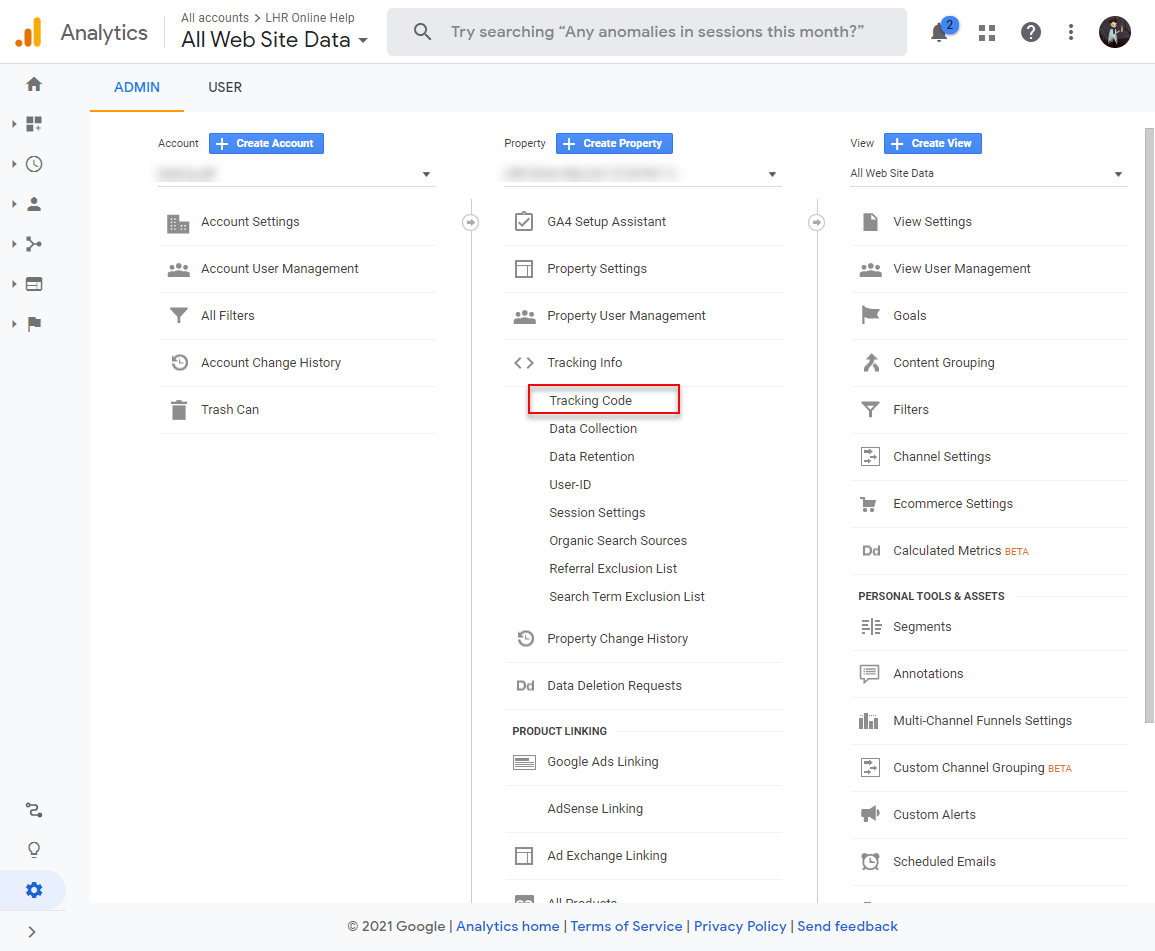
- Copy the global site tag (gtag.gs).
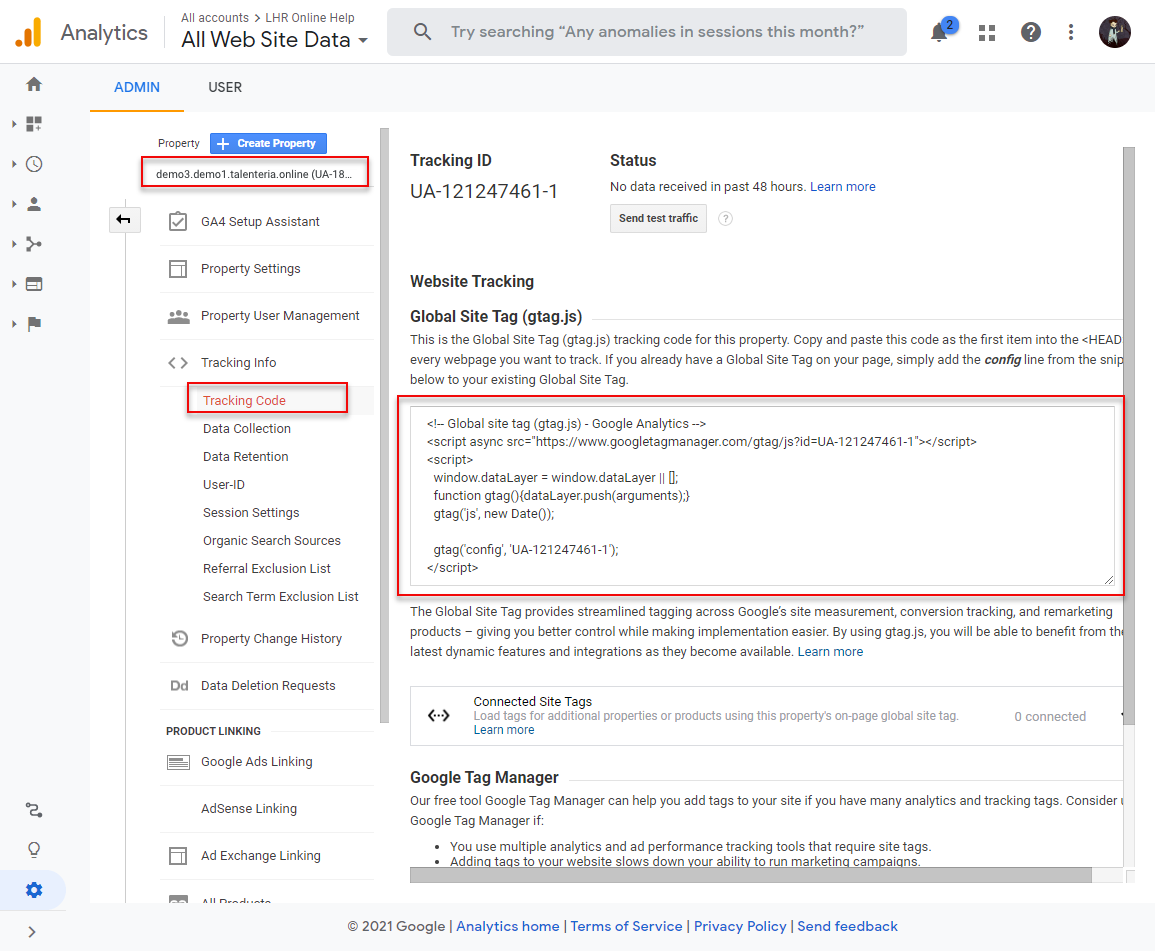
- In Talenteria, paste the global site tag (gtag.gs) into the Tracking Code field in Google Analytics settings for this career site, and then select the Update button.
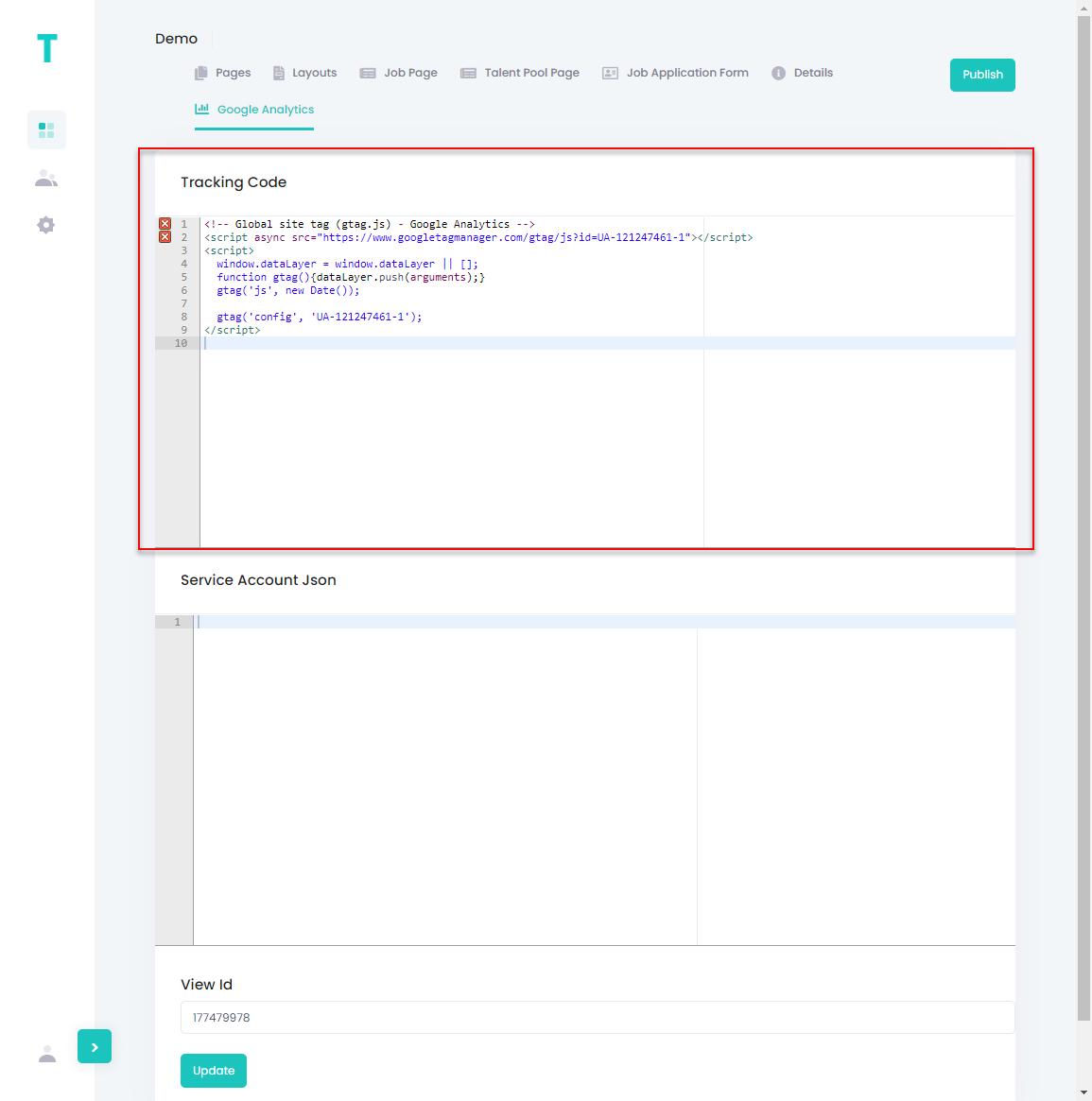
- Repeat steps 4 through 16 to register more career sites in Google Analytics.