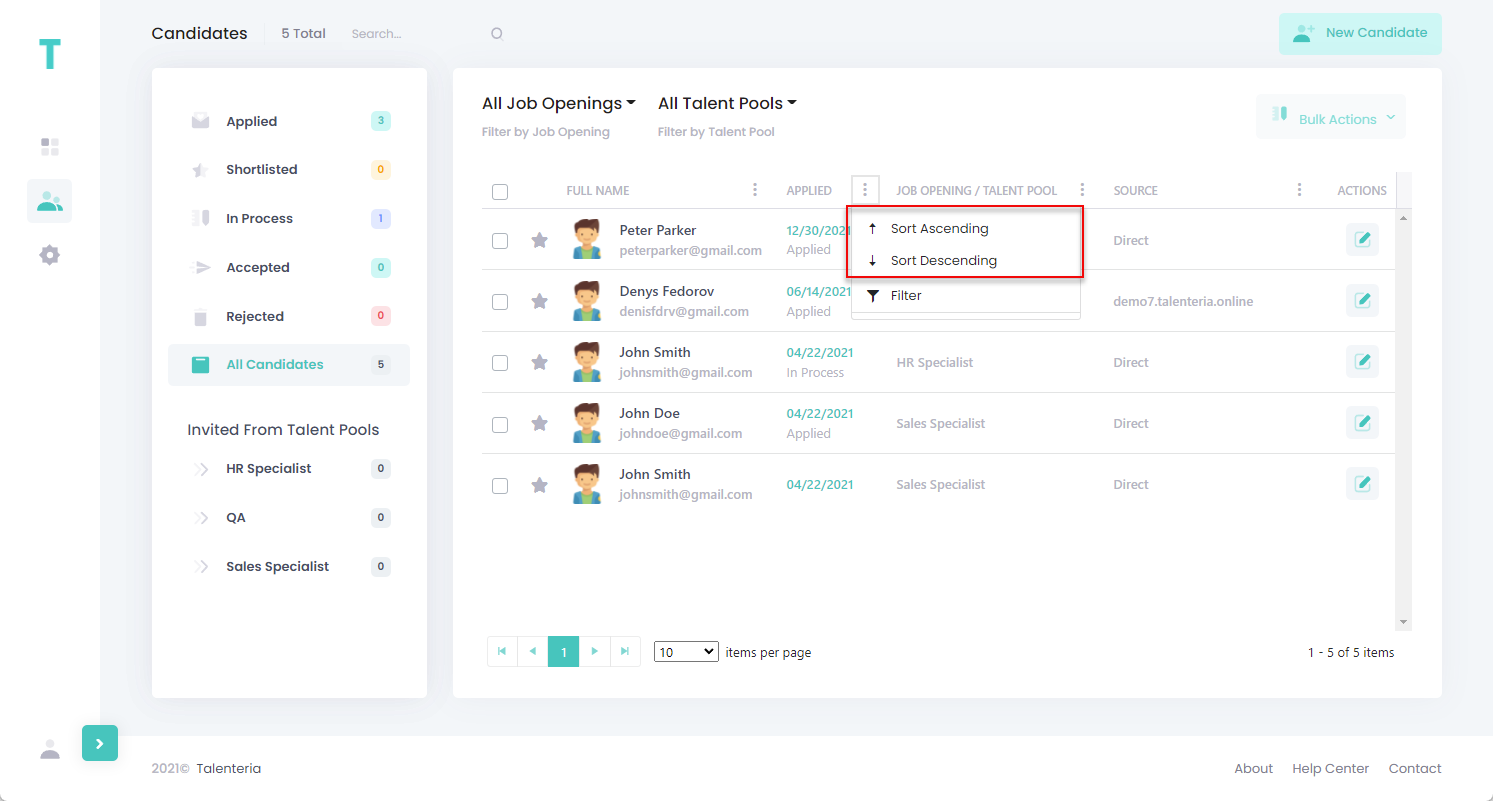Job candidates are displayed on the Candidates page.
To view the list of currently available candidates, go to Main Menu > Candidates.
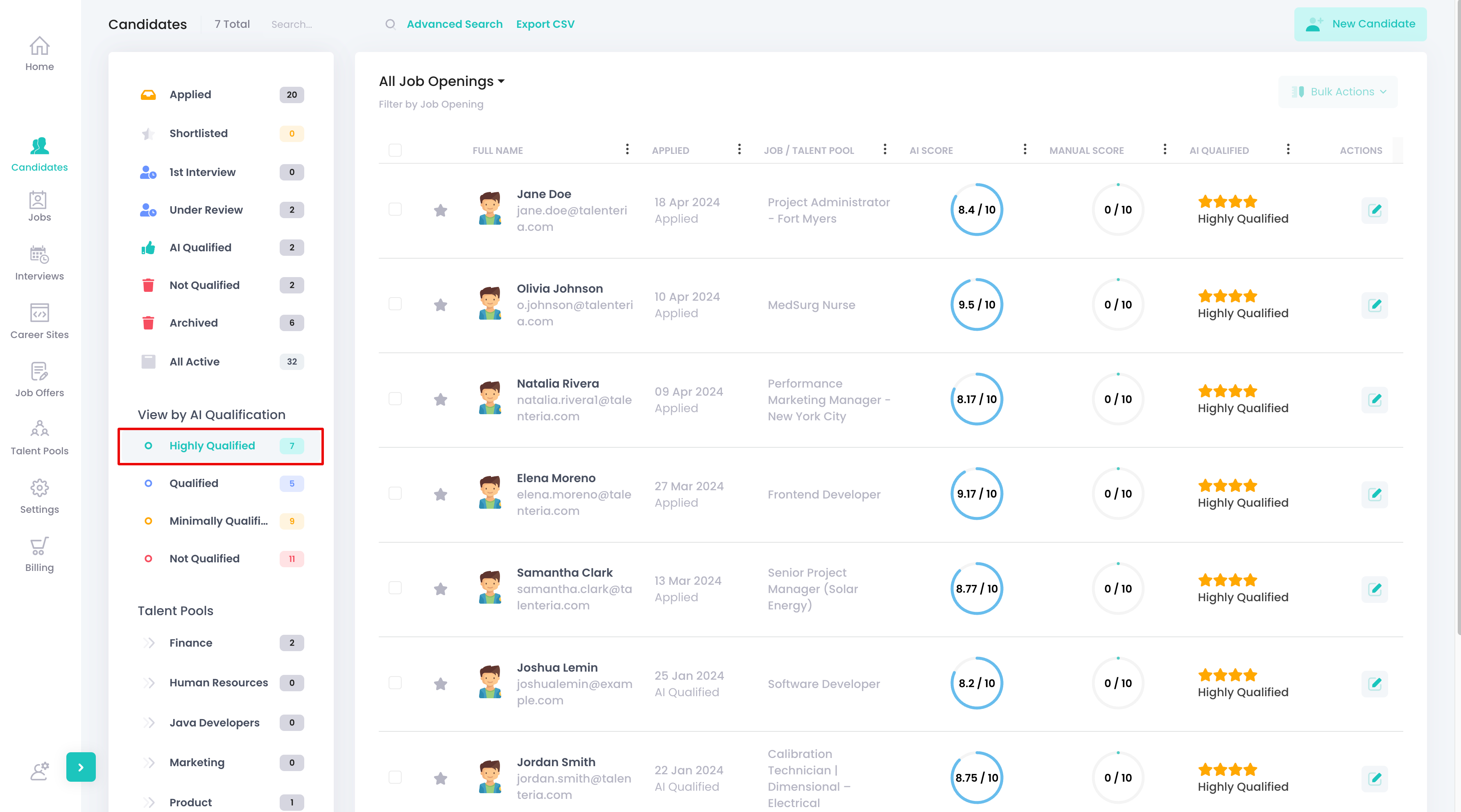
Candidates on this page may originate from various sources:
- Candidates that apply for a job on your career sites
- Candidates that apply for a talent pool on your career sites
- Candidates that are created directly from Talenteria
- Candidates that are manually linked to a job opening
- Candidates that are added to a talent pool
Candidates may be linked to a job opening (manually linked in Talenteria or automatically when they apply for a job) or to a talent pool (manually added to a talent pool or automatically when they apply for a talent pool). The job opening/talent pool they are linked to is shown in the Job Opening or Job Opening/Talent Pool field. A candidate may not be linked to any job opening or talent pool yet when you manually create a candidate in Talenteria.
Search for candidates
If you have a long list of candidates, you can search for a candidate by typing the candidate name in the Search field. Alternatively, you can navigate through the pages using the navigation buttons at the bottom.
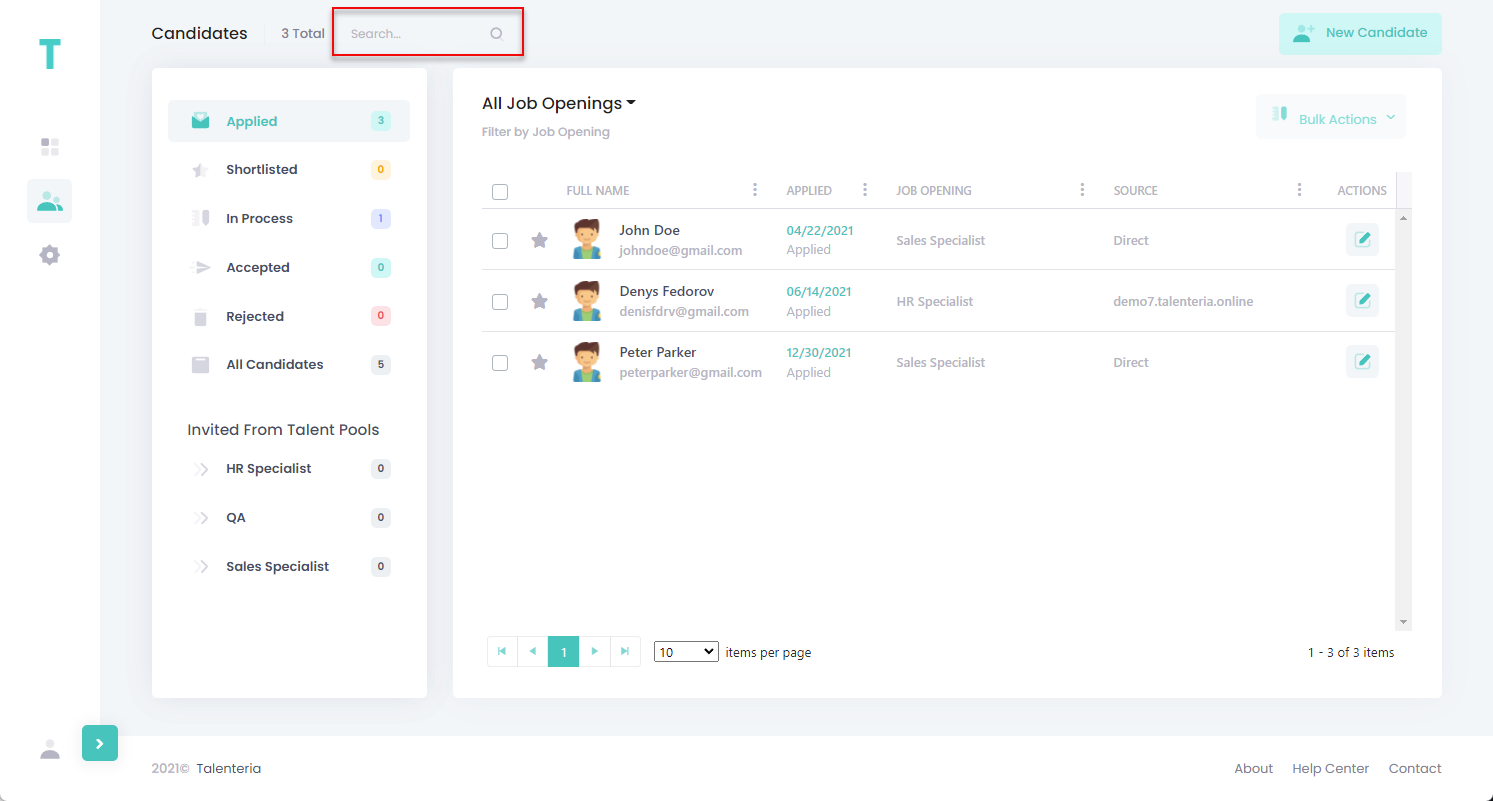
Filter candidates
You can set filters to narrow down the list of shown candidates:
- In the left pane, you can set filters by candidate status or talent pool they were invited from. The list of available candidate statuses is based on the candidate statuses settings.
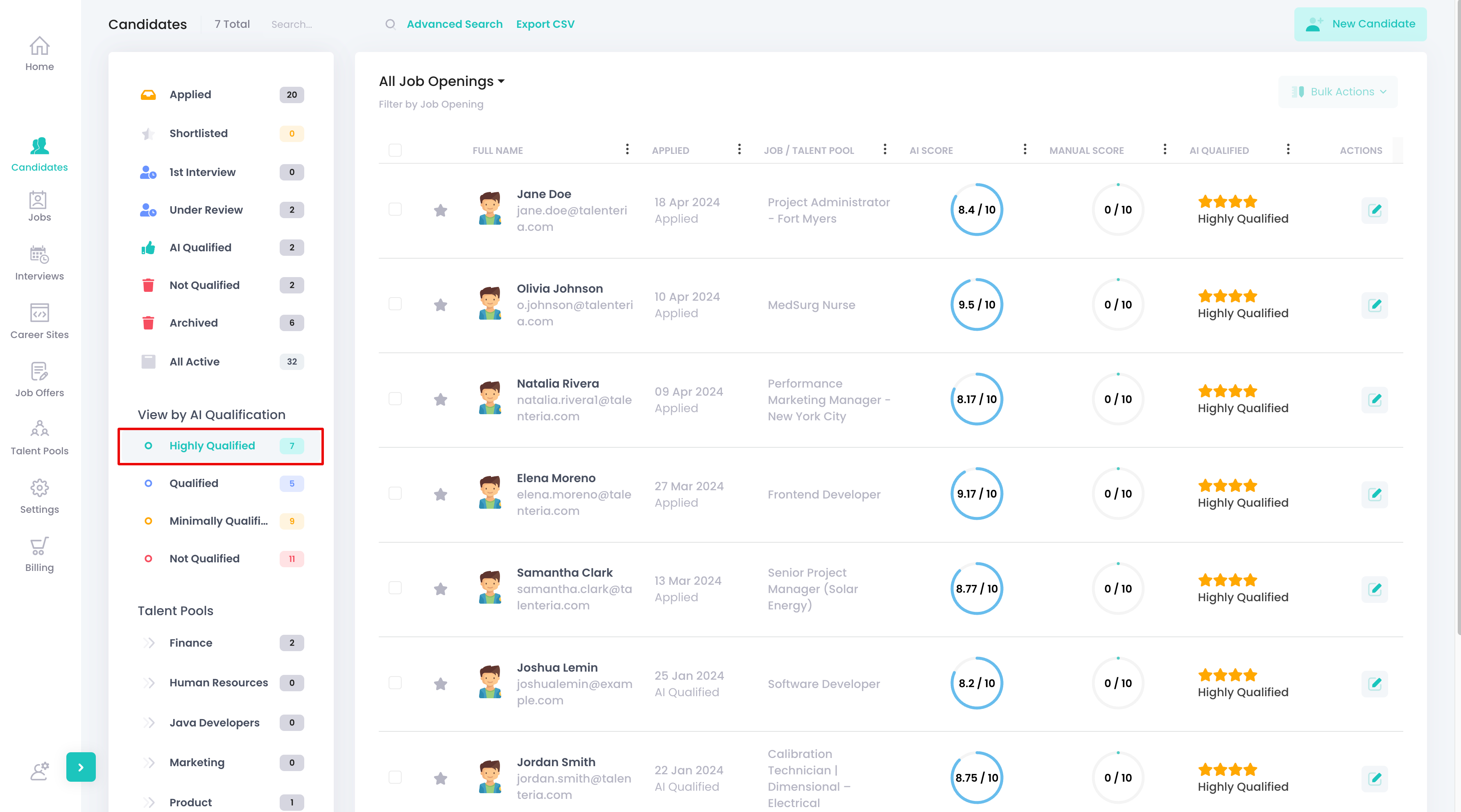
- On any column in the list of candidates, you can select the
 icon, then select Filter, and then set a filter by the column value with a specific condition(s).
icon, then select Filter, and then set a filter by the column value with a specific condition(s).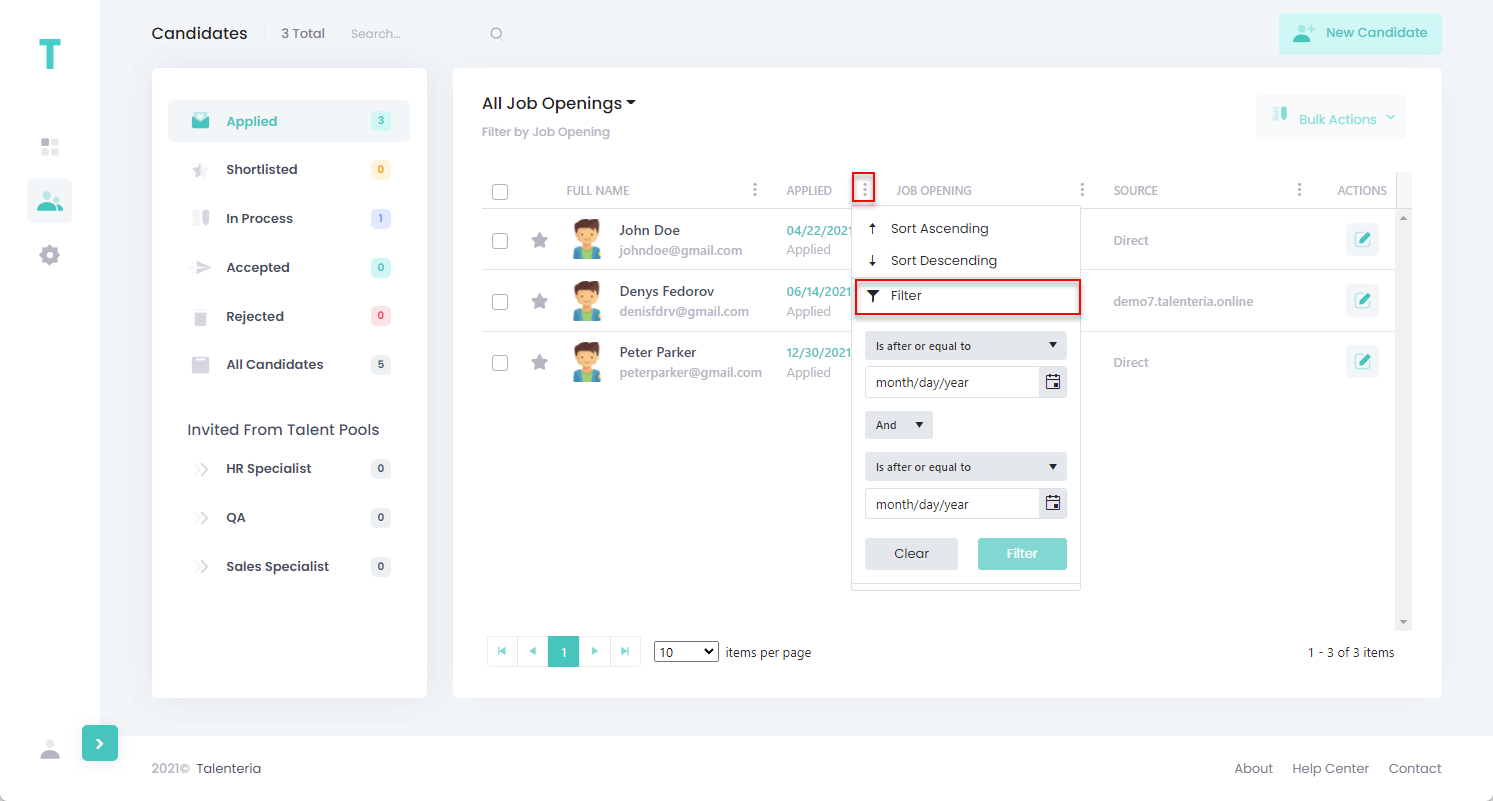
- Set a filter by job opening the candidate applied for or were linked to by selecting a specific job opening at the top of the candidates list.
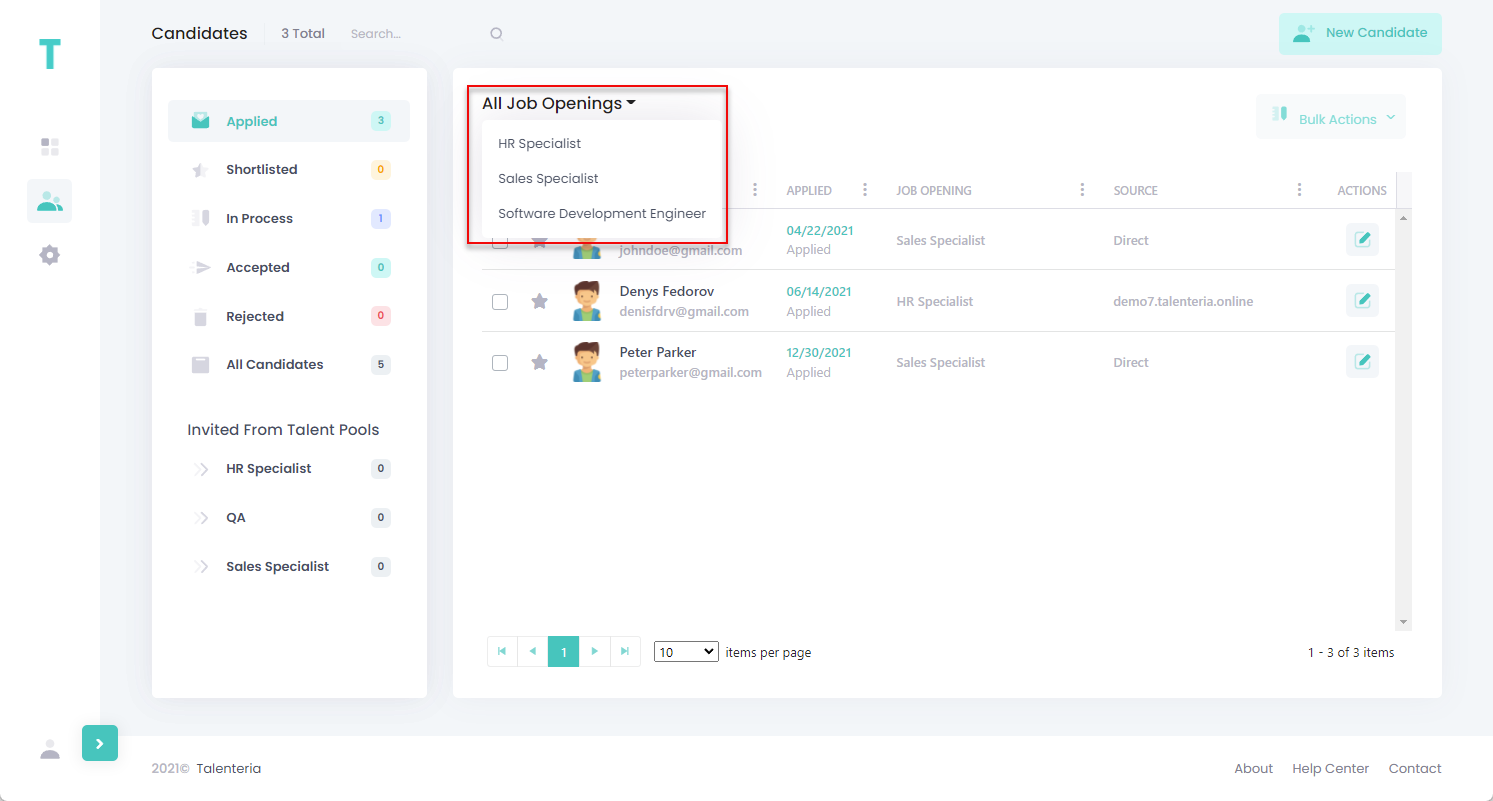
- Set a filter by talent pool the candidate applied for or were added to by selecting a specific talent pool at the top of the candidates list. This filter is available only when all candidates are displayed.

Sort candidates
On the Candidates page, you can sort how candidates are displayed: select the ![]() icon next to a column, and then select Sort Ascending or Sort Descending to sort the candidates in the ascending or descending order correspondingly using the value of the selected column.
icon next to a column, and then select Sort Ascending or Sort Descending to sort the candidates in the ascending or descending order correspondingly using the value of the selected column.