You can configure candidate skills that will be available for selection when candidates fill in an application form to apply for a job. Skills are organized into skill groups, which should also be configured if you are using skills.
For skills to be available for selection on an application form, a Skills section must be added to the application form that you use.
To set up skills:
- Go to Settings > Skill Settings > Skills.
- Select the Create Skill button.
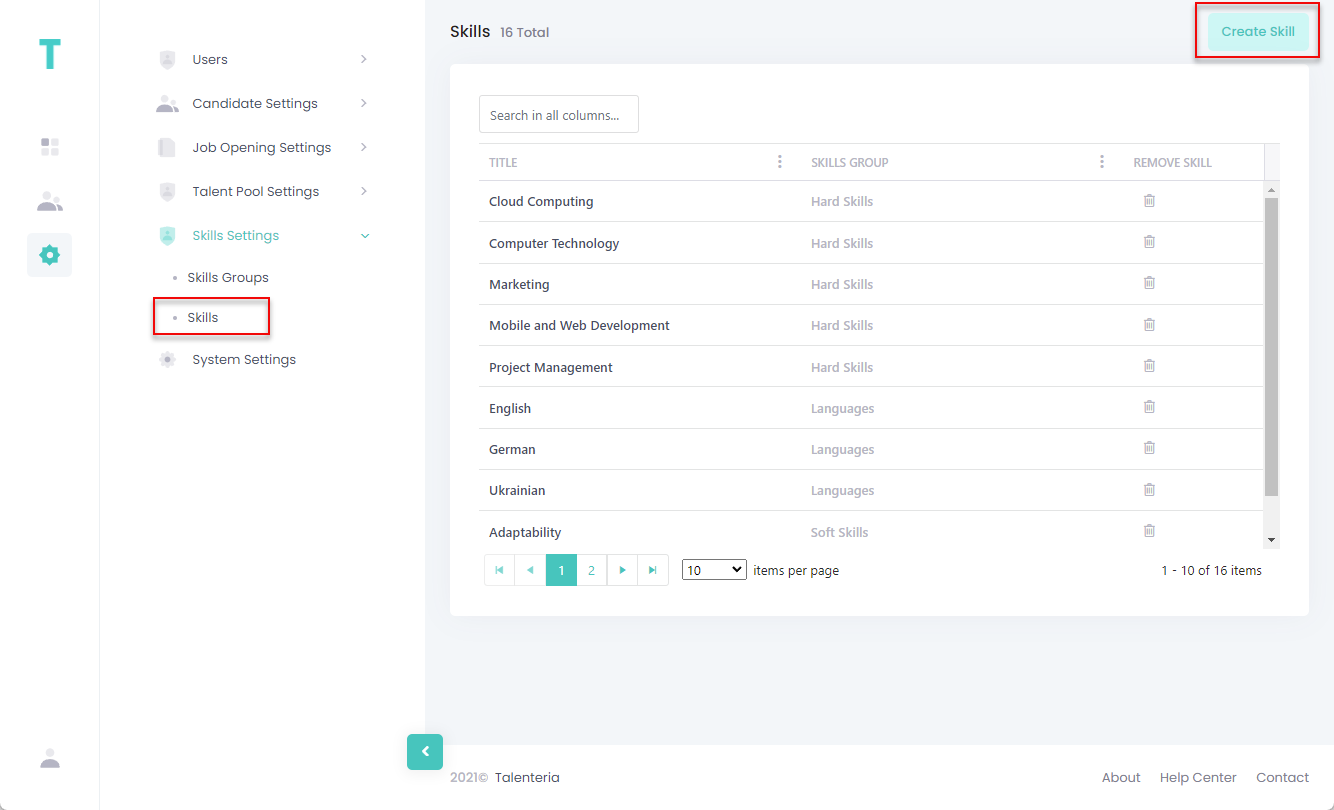
- In the Create Skill window, fill in the fields as described below:
- Skills Group – Specifies a skill group this skill will be added to. Select from one of the previously configured skill groups.
- Title – Specifies the title of the skill. The title must be unique.
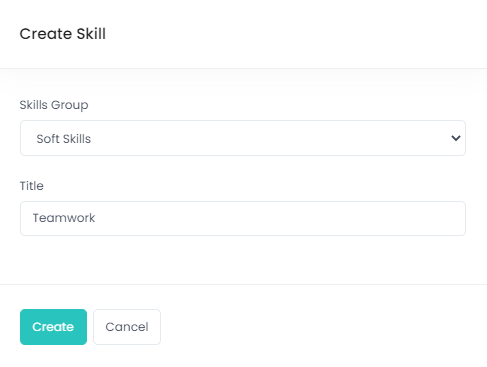
- Select the Create button.
Edit a skill
To edit a skill:
- Go to Settings > Skill Settings > Skills.
- Select the title of the skill that you want to edit.
- In the Update Skill window, edit the skill details.
- Select the Update button when you are done making changes.
Delete a skill
To delete a skill:
- Go to Settings > Skill Settings > Skills.
- Select the
 icon next to the skill that you want to delete.
icon next to the skill that you want to delete. - Select Yes, delete it! on the confirmation message that appears.